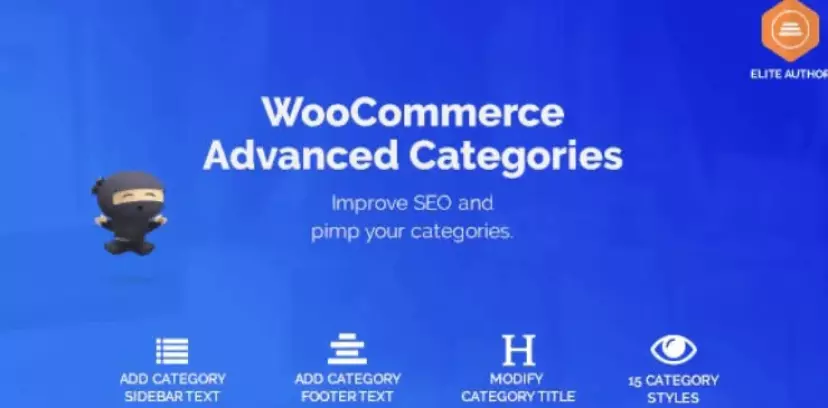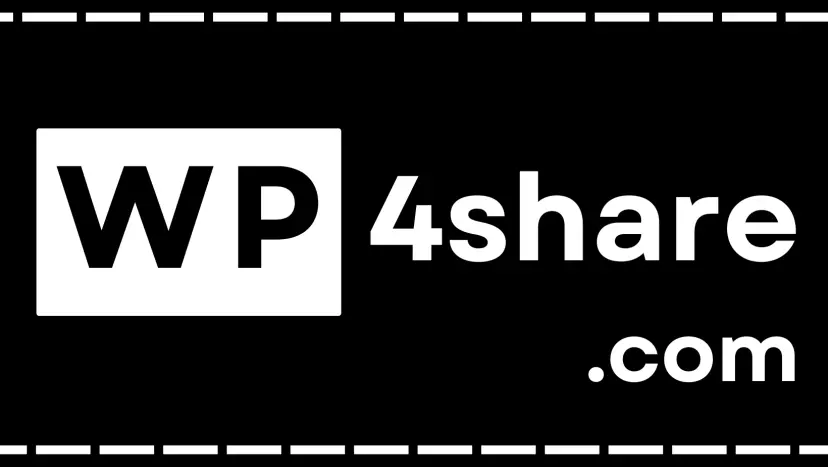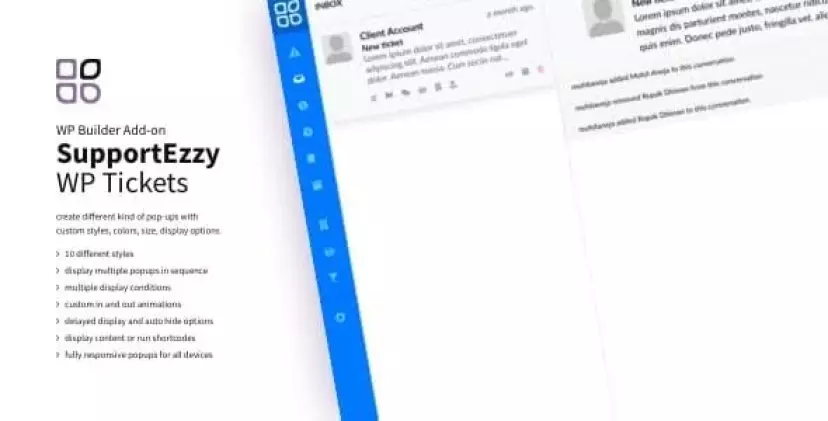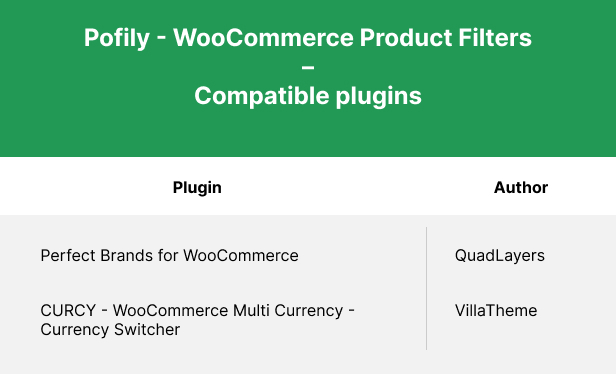Pofily – Woocommerce Product Filters - SEO Product Filter 1.2.0 1.2.0
Product information
Free
Gutenberg Optimized: Yes, High Resolution: Yes, Compatible Browsers: Firefox, Safari, Chrome, Compatible With: Elementor, Elementor Pro, WooCommerce 8.x.x, WooCommerce 7.x.x, WooCommerce 6.x.x, WPML, Software Version: WordPress 6.3.x, WordPress 6.2.x, WordPress 6.1.x, WordPress 6.0.x

File info
Updated at | 12/25/2023 (2 years ago) |
Virus check | |
File size | N/A |
Download times | 0 |