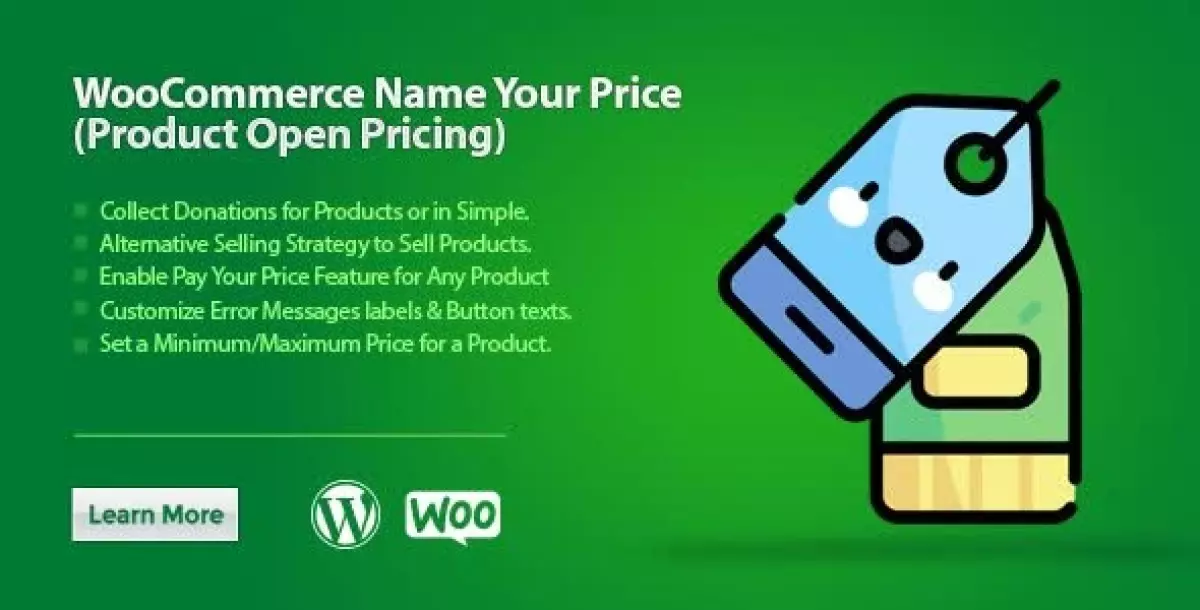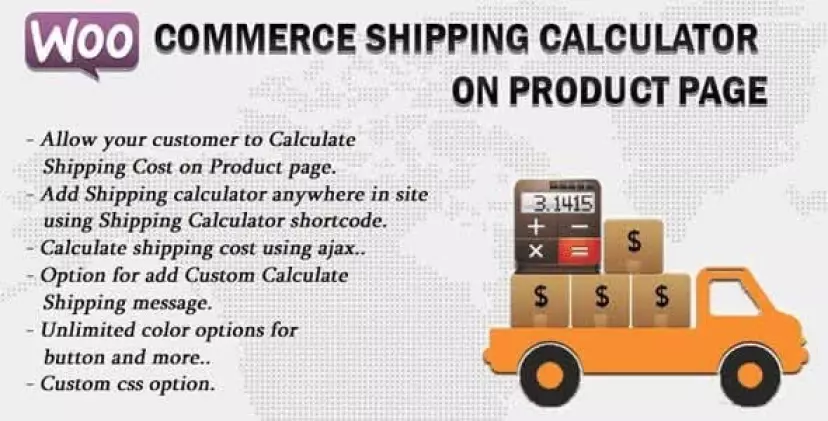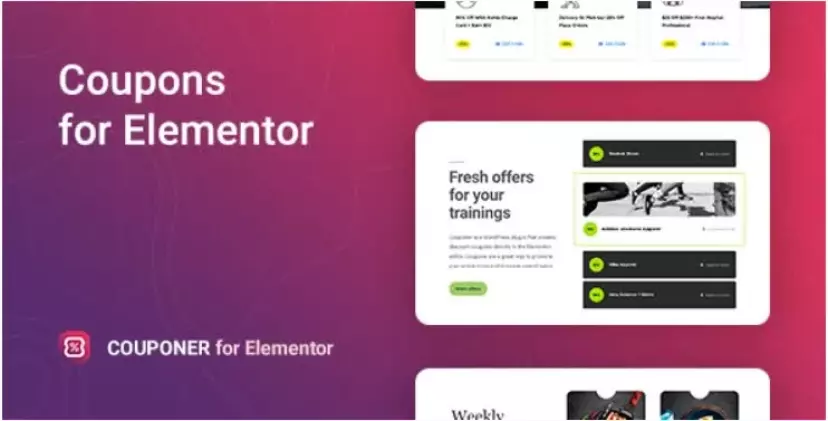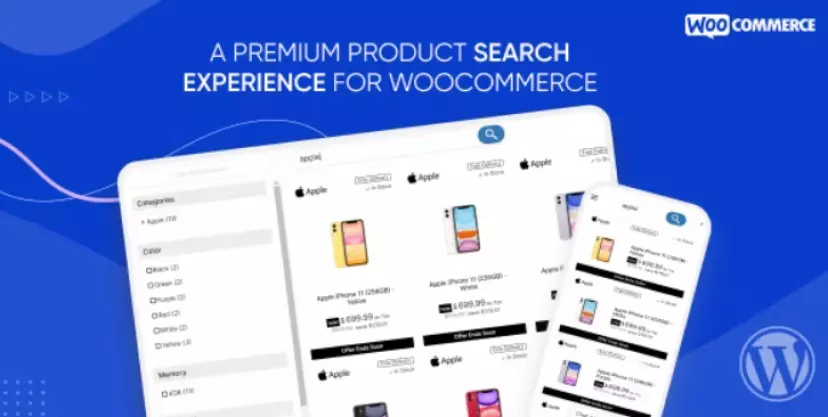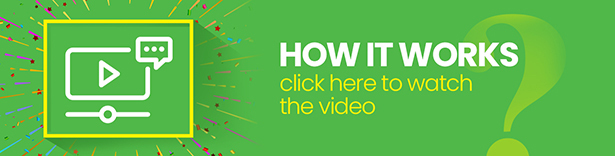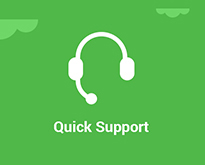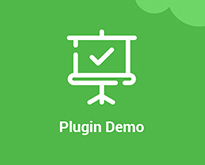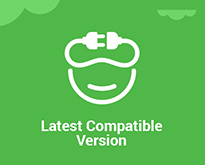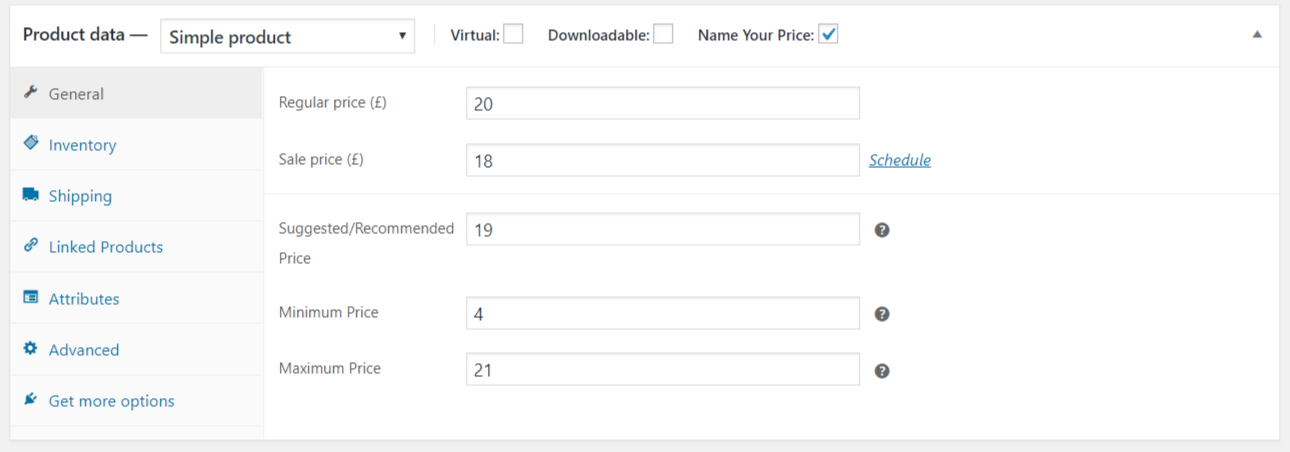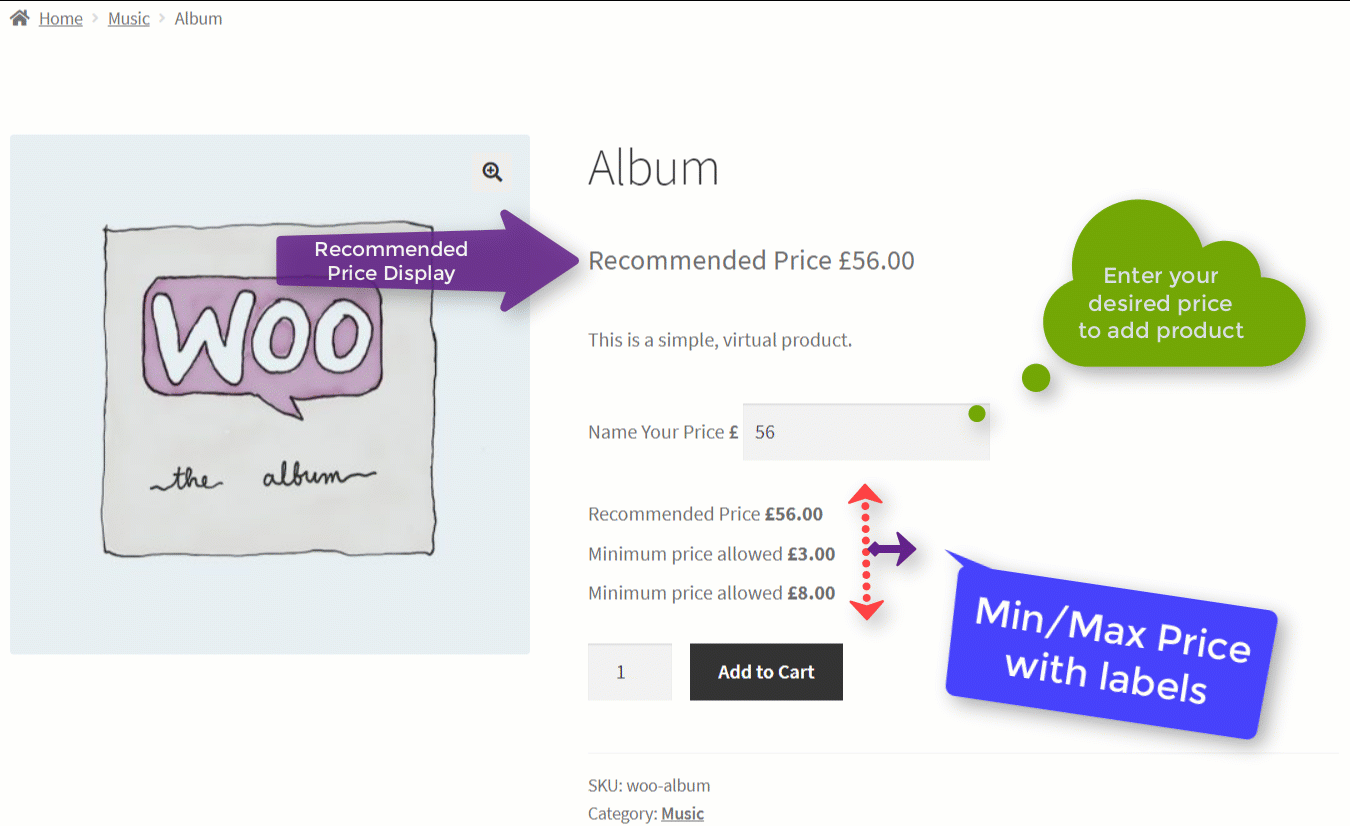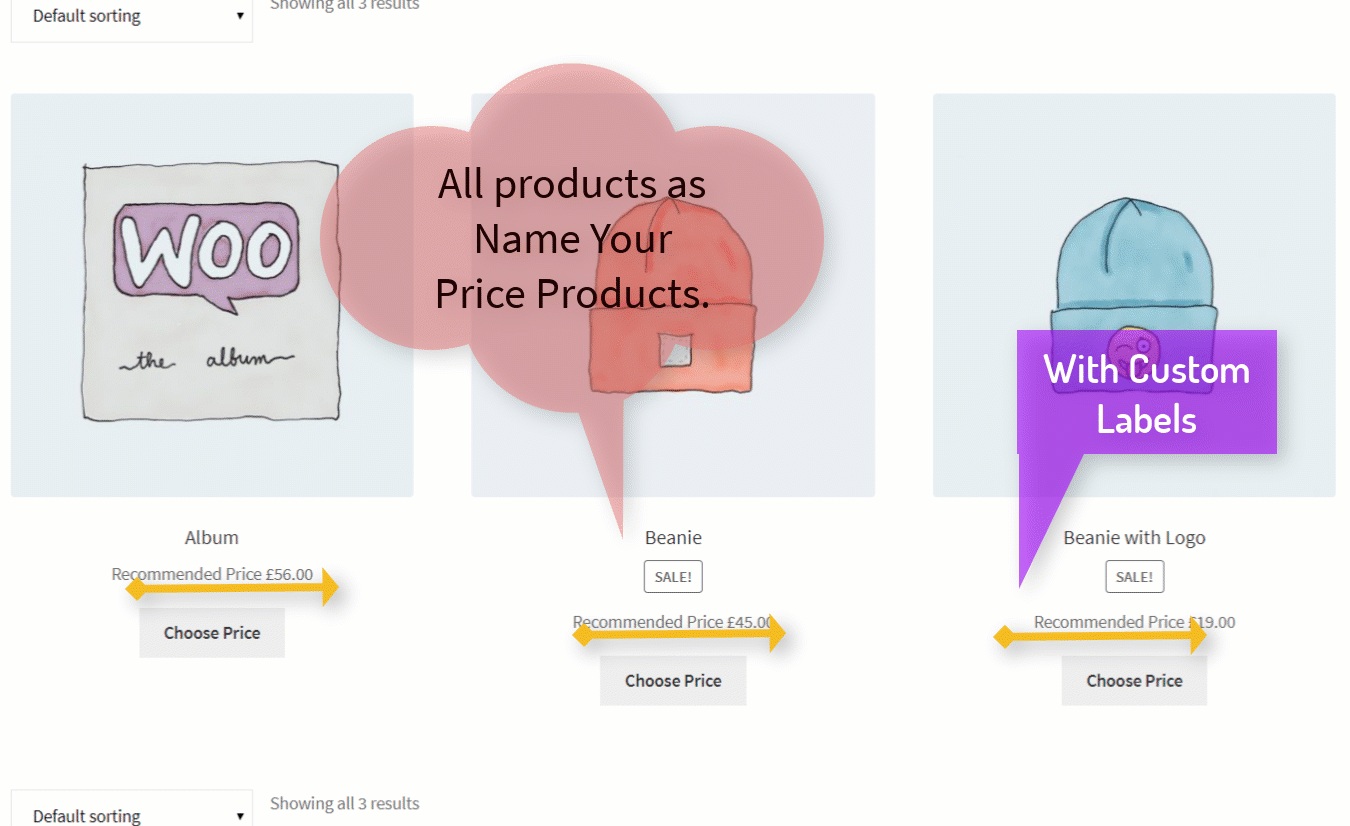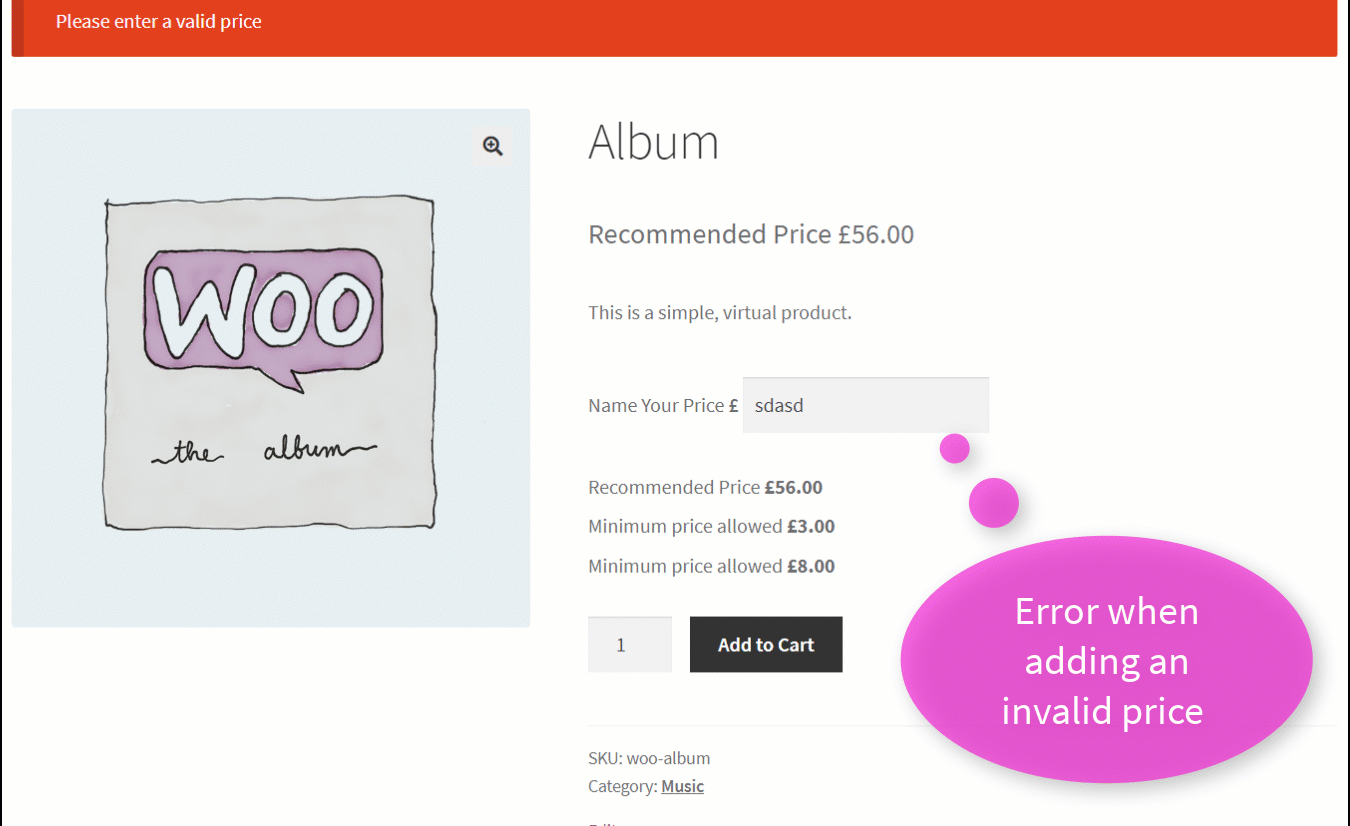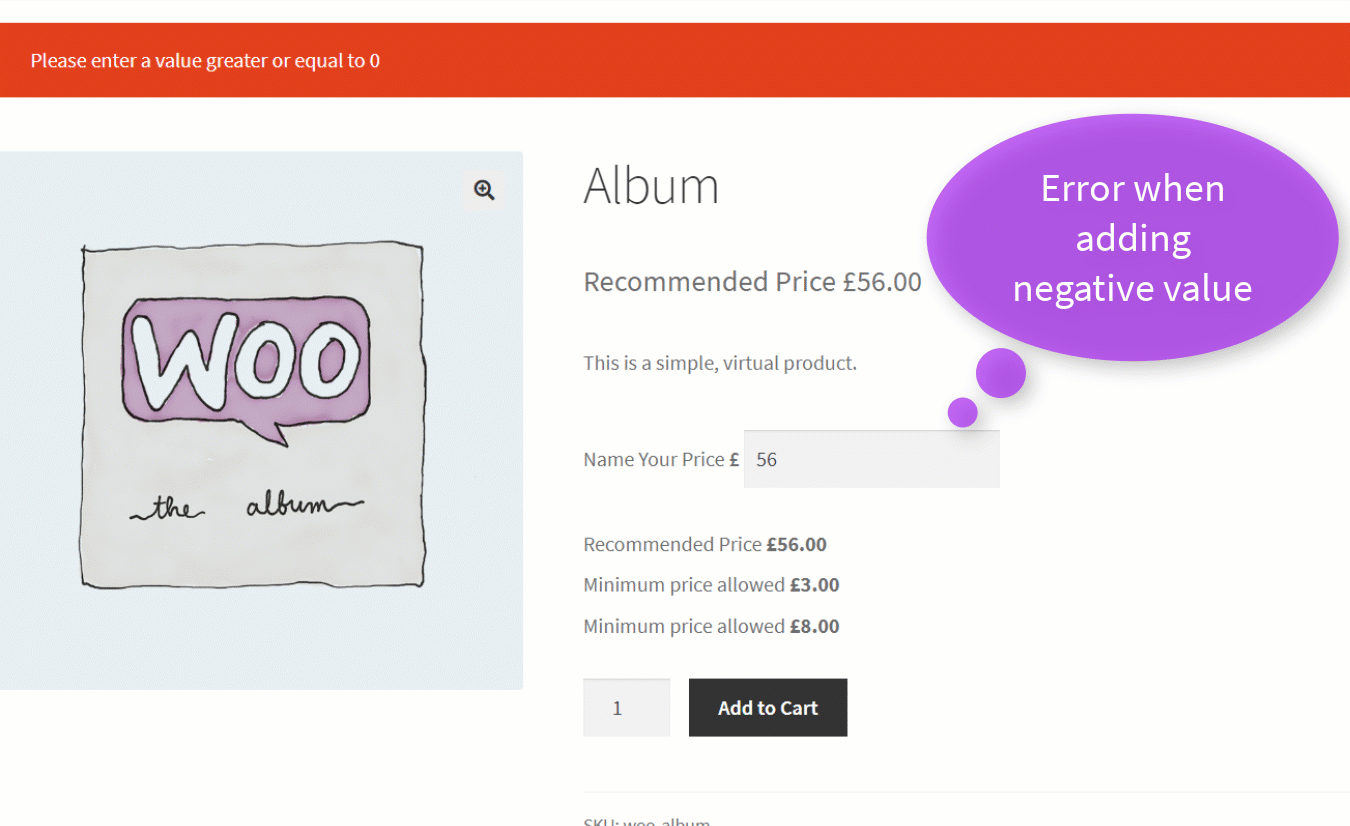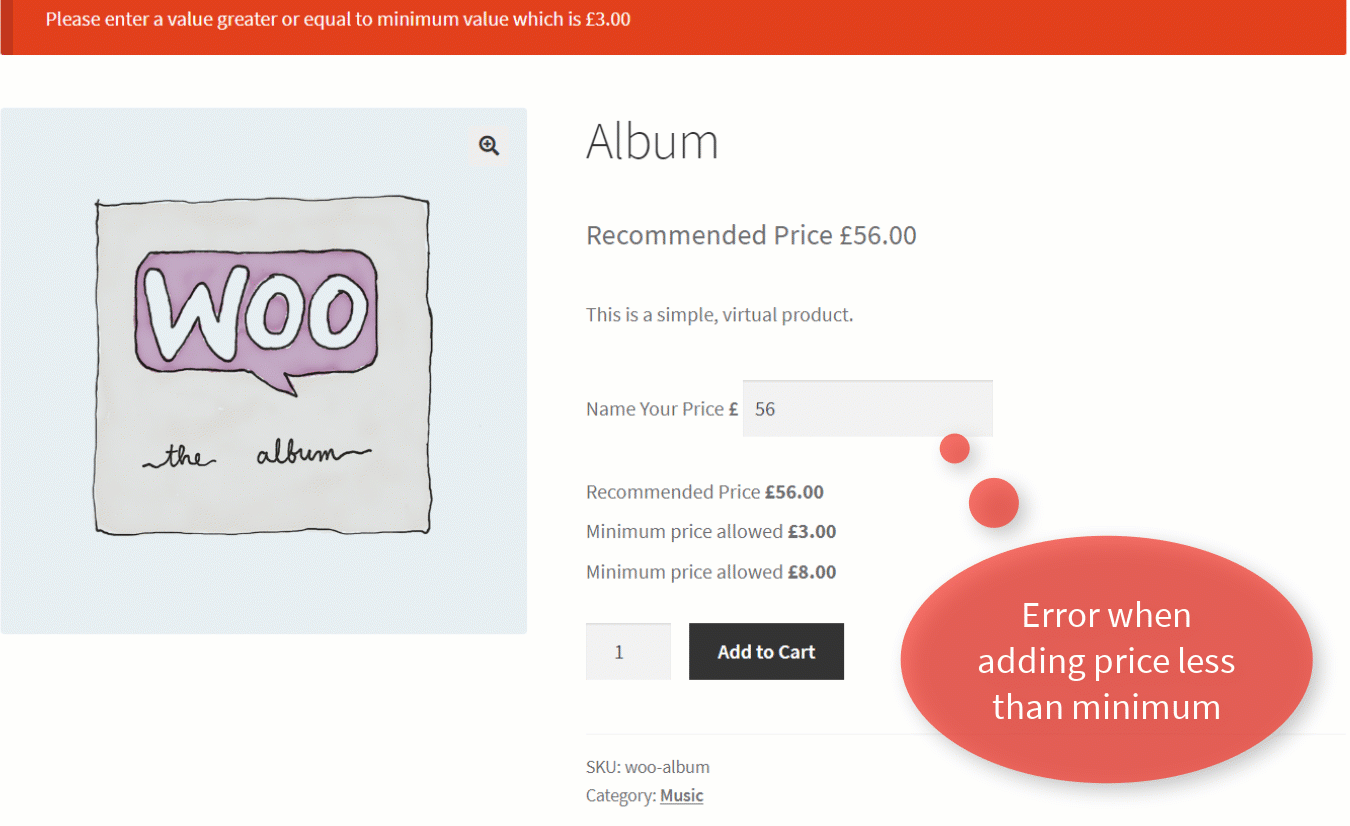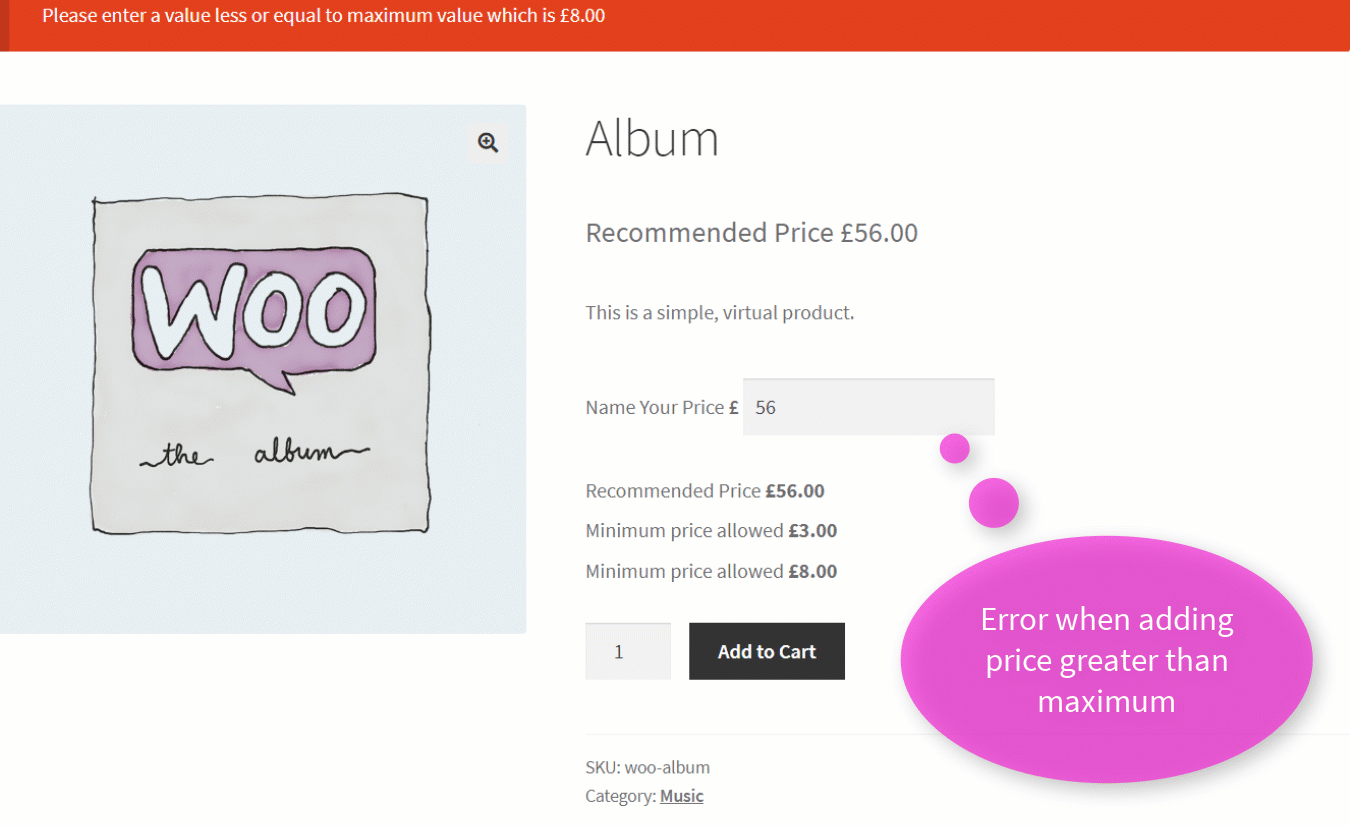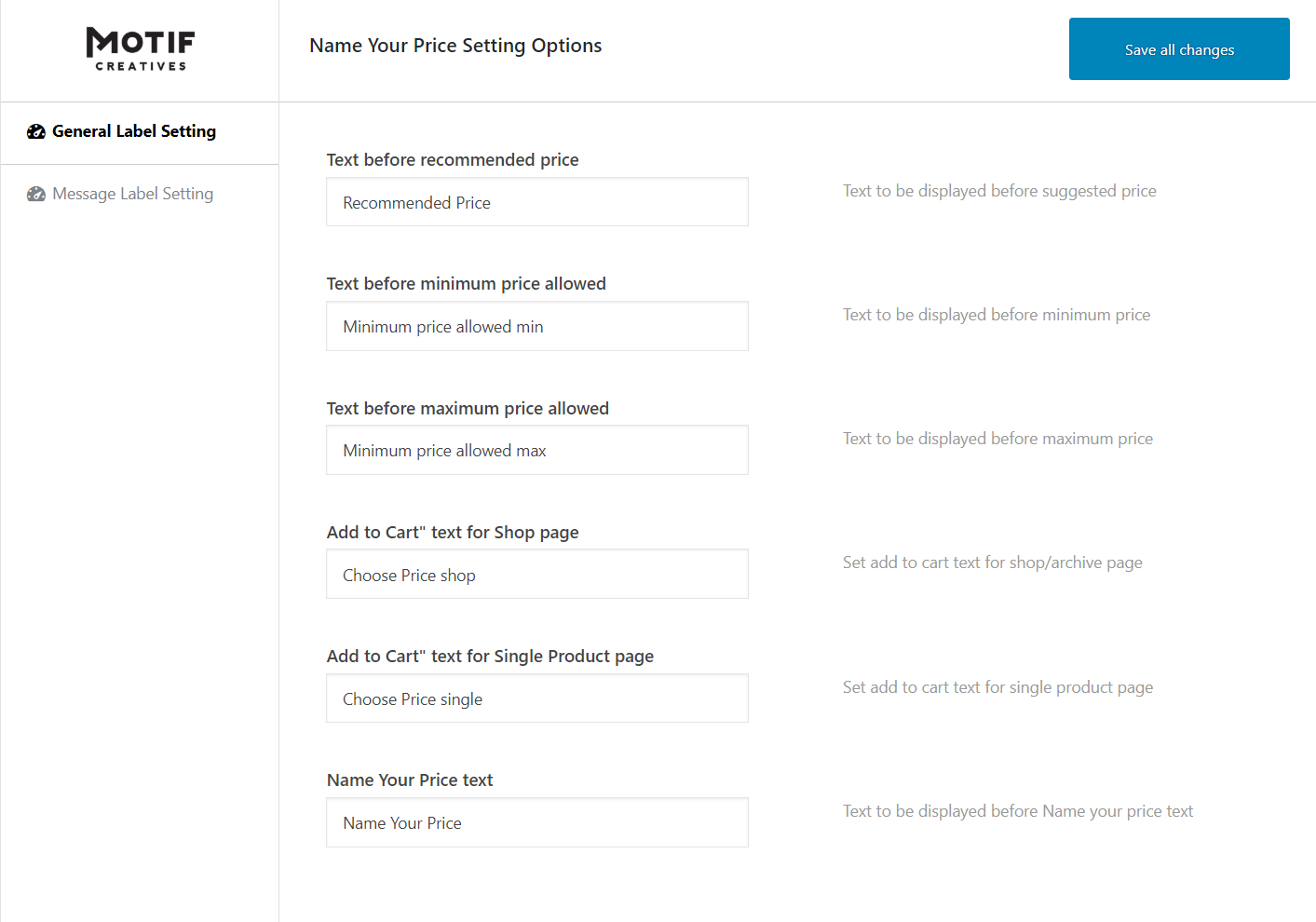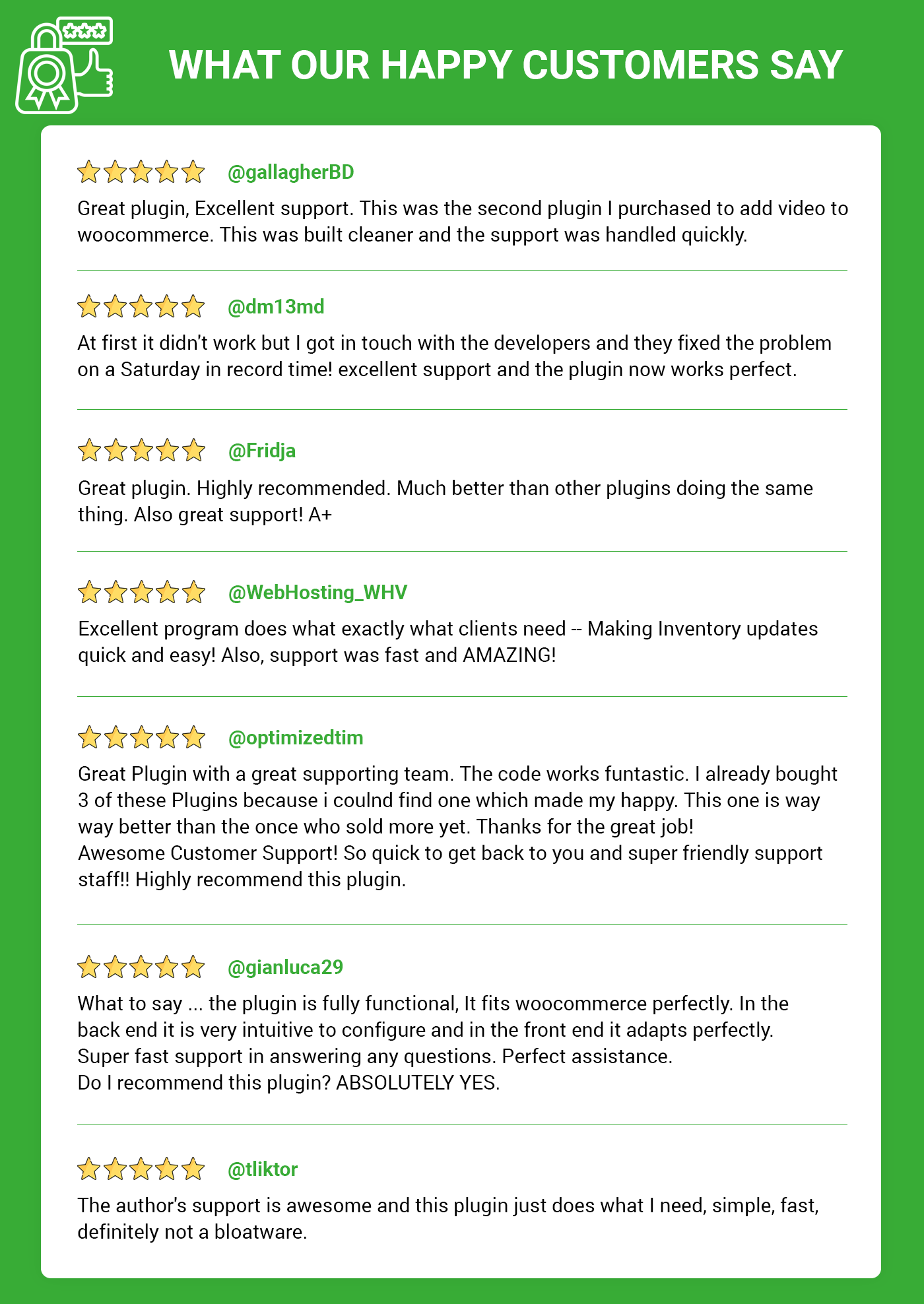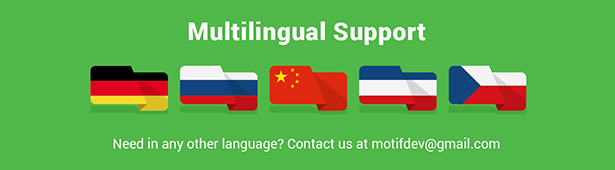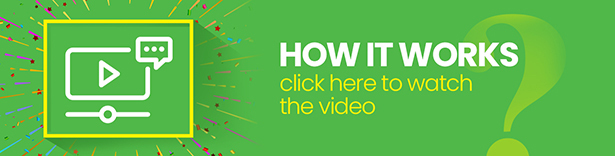
With WooCommerce Name Your Price (Product Open Pricing), you will offer you the full freedom to set their price or pick a fee as per their choice, understand the real market price, or only have a different approach sales WooCommerce Products. The plugin offers you also to suggest or recommend an ideal worth to users/customers. Also, it allows you to set a minimum and maximum price range for your WooCommerce products.
The WooCommerce Name Your Price (Product Open Pricing) plugin lets you be flexible in what price you are willing to accept for selected products. You can use this plugin to accept donations or to take a new approach to sell products. You can suggest or recommend a price to your customers and optionally enforce a minimum acceptable price, or leave it entirely in the customer’s hands.
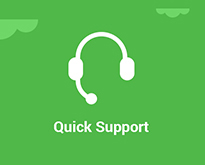
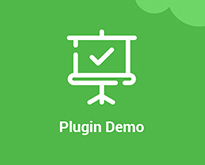
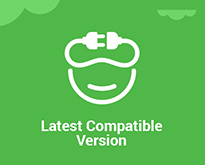
Features of WooCommerce Name Your Price
- Collect donations for products or in simple.
- Alternative selling strategy to sell products.
- Make a profit on products you’d otherwise give away.
- Customers to Offer a Custom Price.
- Enable Pay Your Price Feature for Any Product.
- Enter Minimum & Maximum Price for Each Product.
- Collect data on what price customers are willing to pay.
- Customize Error Messages labels & Add to Cart Button text (Optional).
- Set an open price for simple, variable, and grouped products.
- Show a suggested price in the product page for single product and shop.
- Set a minimum/maximum price for a product.
- Customize all labels of the plugin.
Do you want to manage your store stock within one page ?
Try our Stock Manager Plugin WooCommerce Stock Manager Plugin.
Setting WooCommerce Name Your Price Product
It’s effortless to set WooCommerce Name Your Price Product to go to the product edit page, check the Name Your Price Checkbox, and add the below three fields (Suggested, Minimum & Maximum Prices).
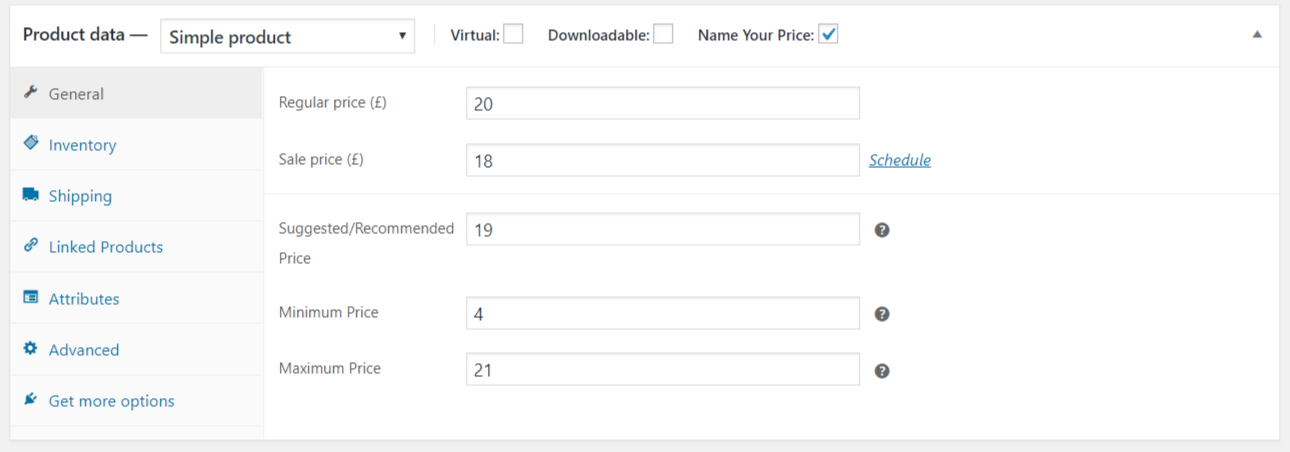
Single Product page view (Variable & Simple)
As for a front-end view, it’s effortless for end-user/customer to understand the product prices and product logic. It very clear that the product has the Suggested Price, Minimum & Maximum Price. So Customer has a free hand to choose the price and buy.
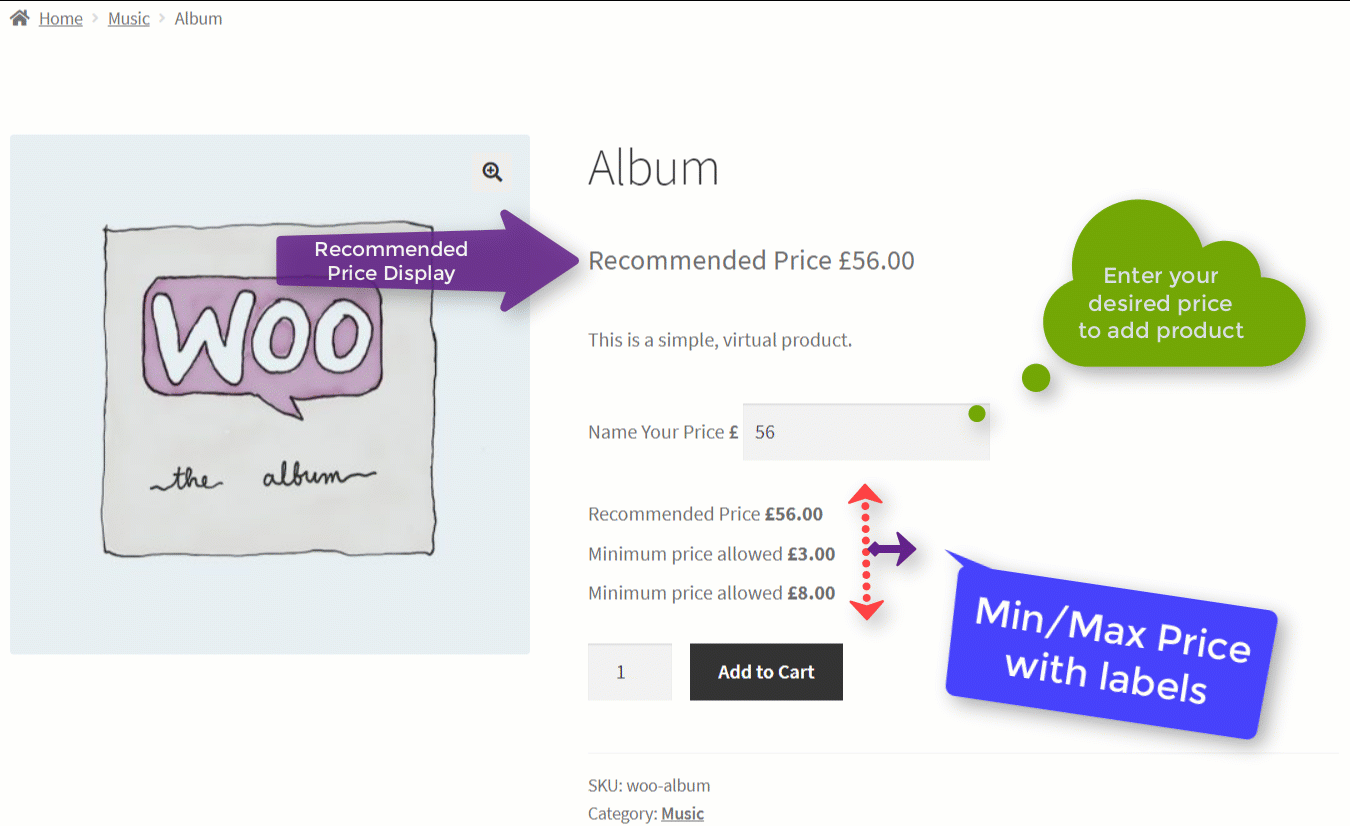
Shop/Archive page View.
We only display the product Recommended price and remove the add to cart button from the shop page, so it’s obvious to redirect user/customers to product single page where the read whole product and but.
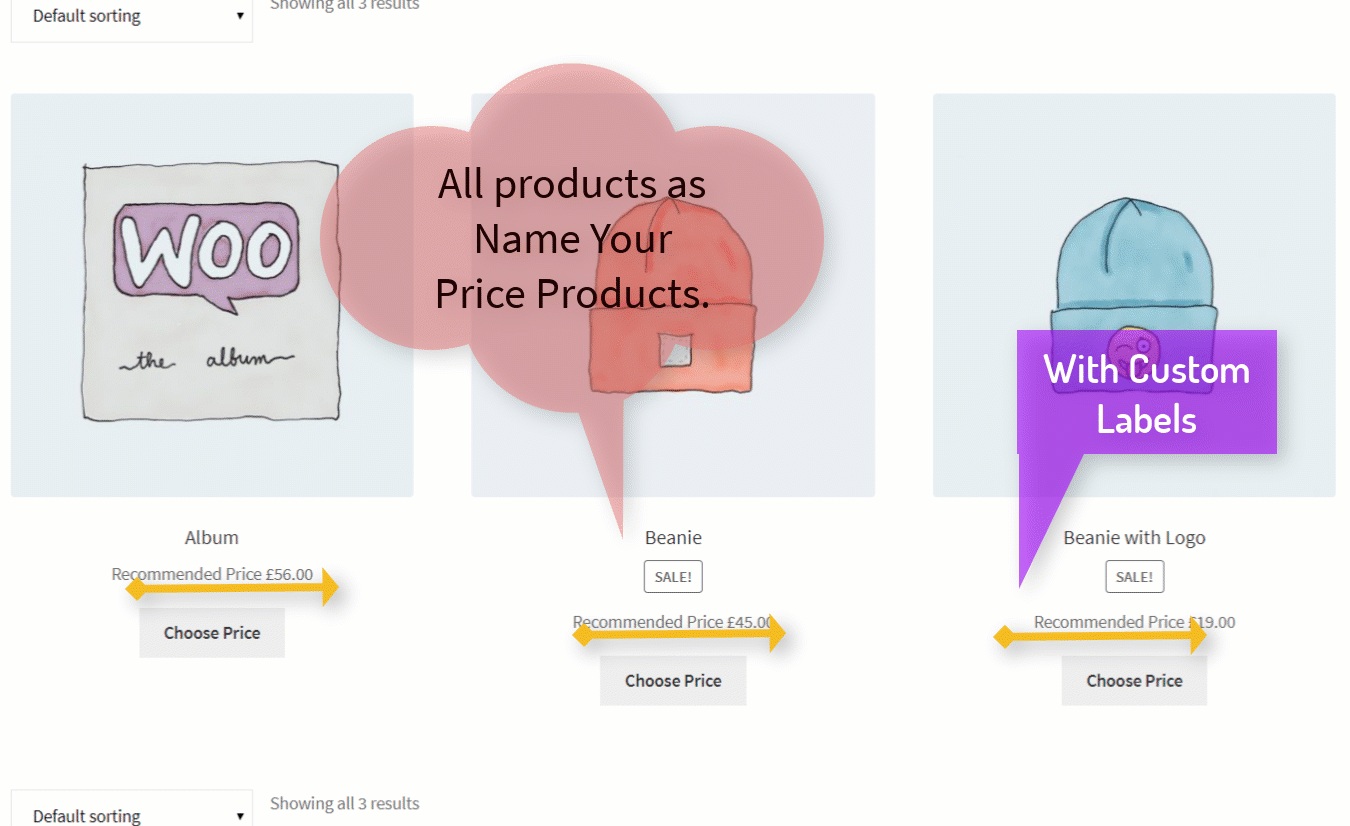
Invalid Price Error Validation.
Whenever a customer enters an invalid Product price to buy the product, it will not allow buying the product, so we have added validation. The admin can easily change the error message of invalid Price Error from settings.
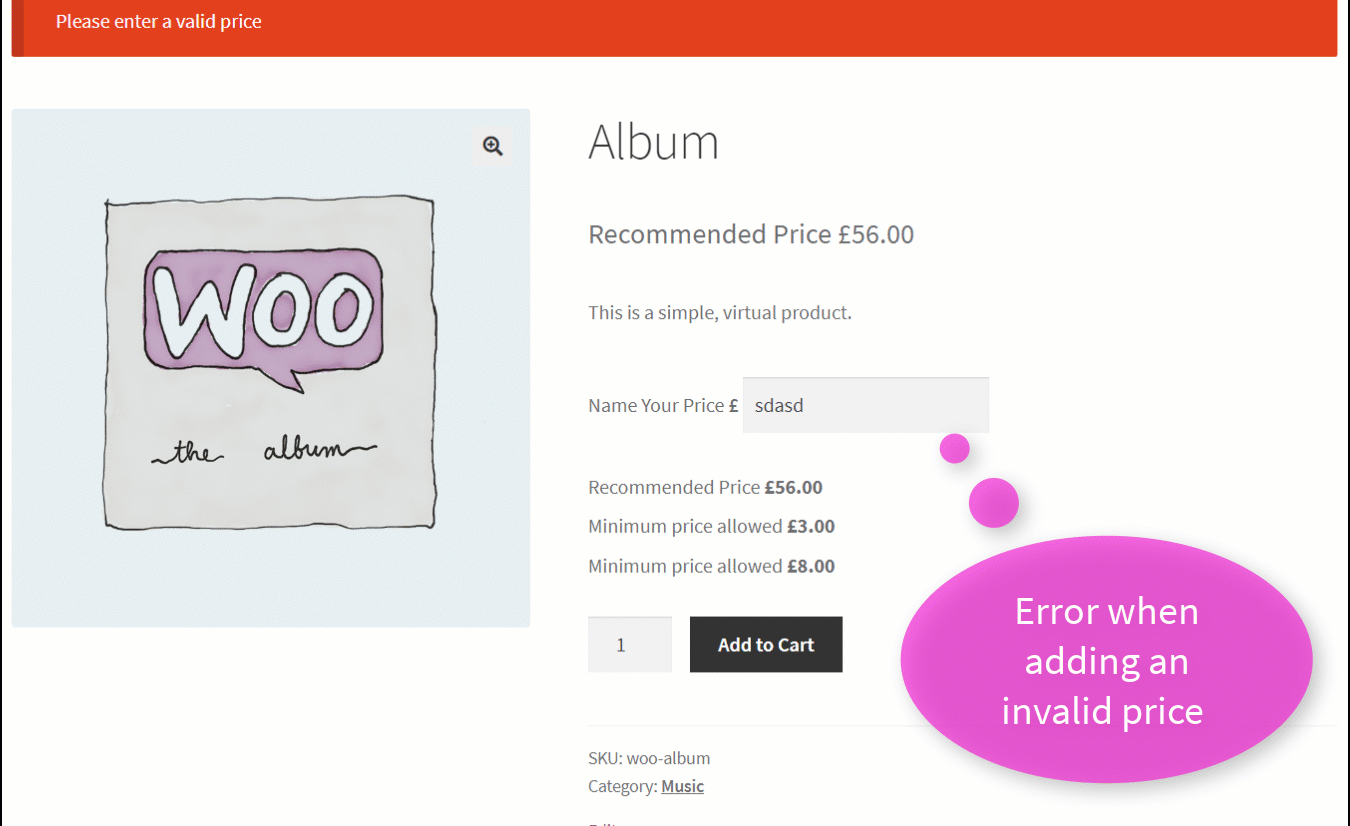
Negative Price Error Validation.
Admin can also restrict their customers/users not to enter the negative price and buy. You can also set the error message as per your need.
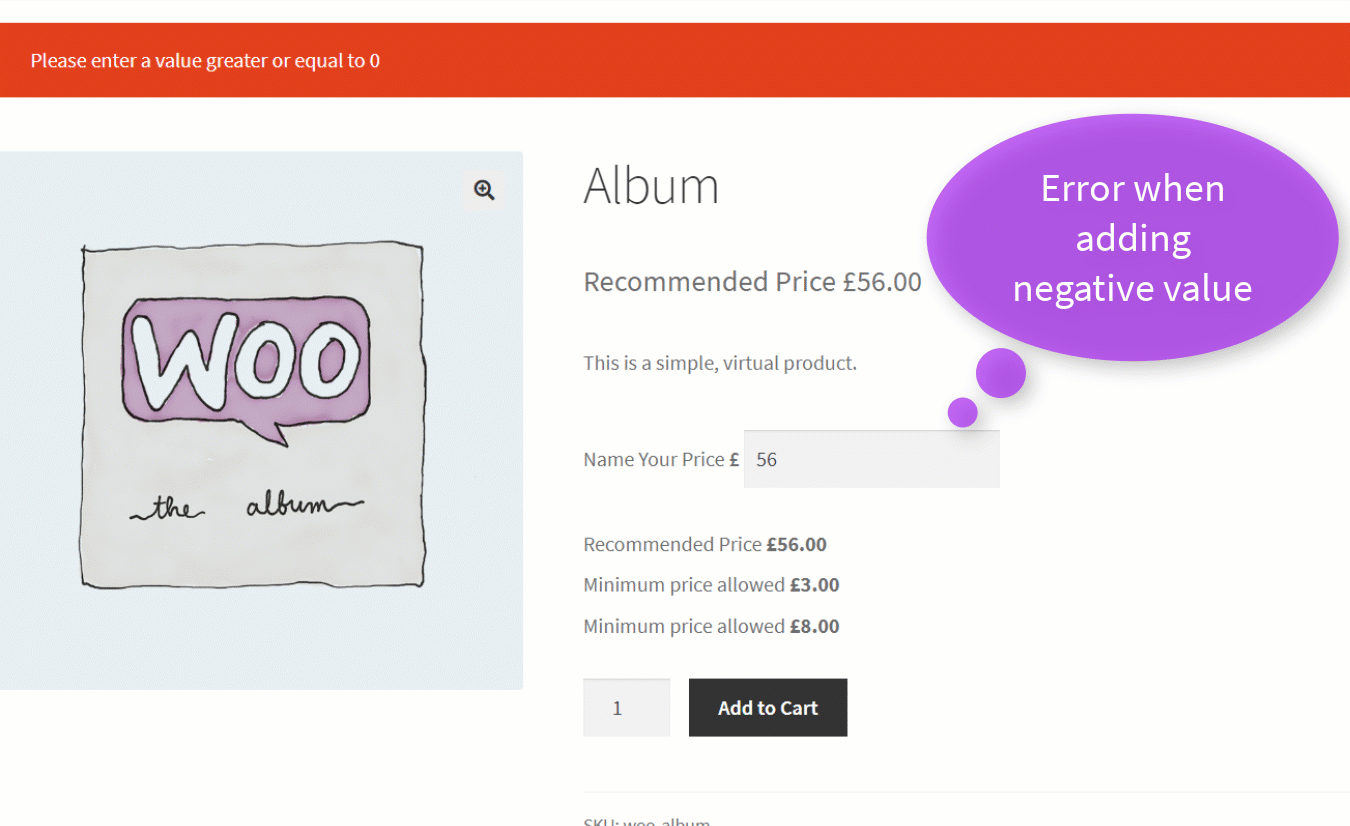
Minimum Price Error Validation.
Suppose admin has set the Minimum Price for the product, so we restrict users not to enter below the minimum price. This feature was reasonable to prevent not to penetrate below the minimum cost.
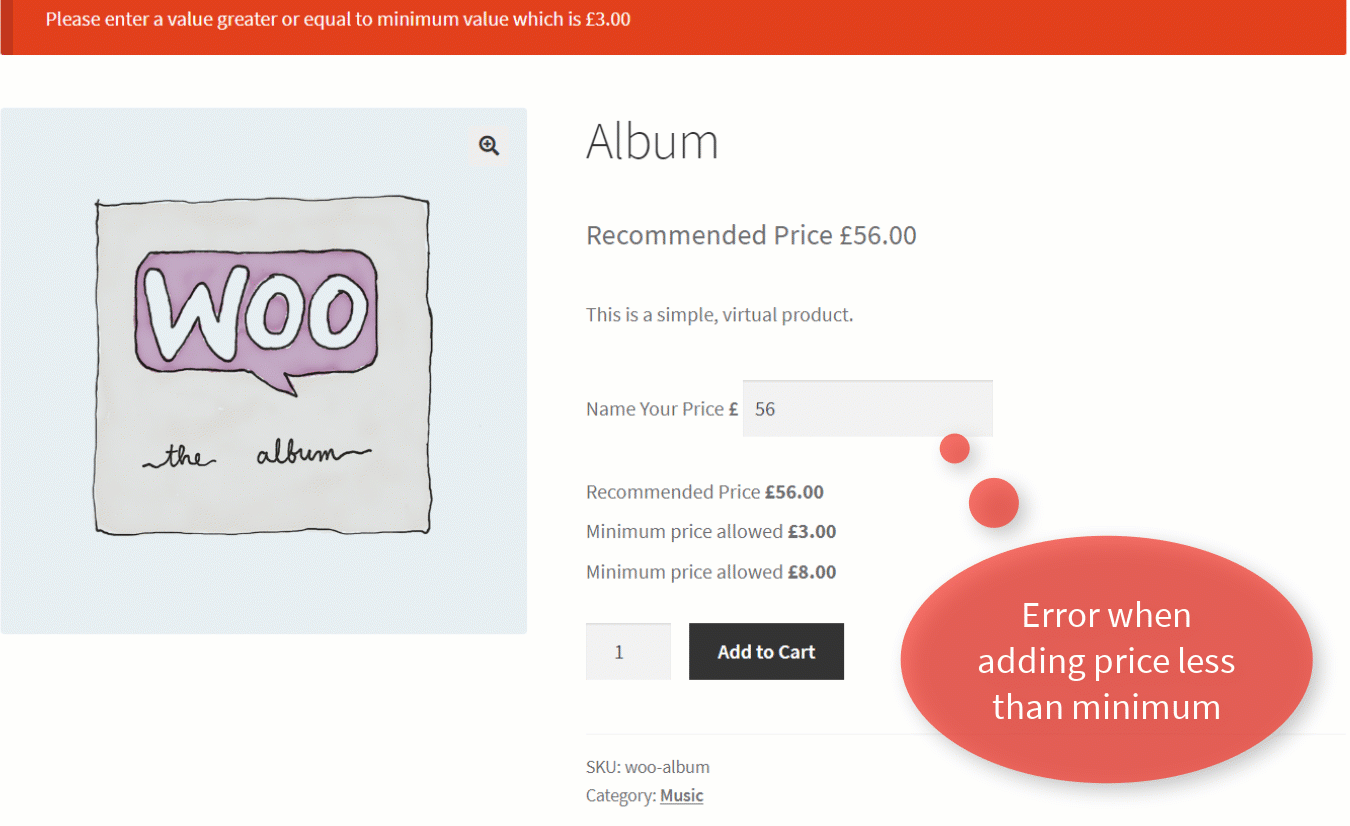
Maximum Price Error Validation.
Suppose admin have set the Maximum Price for the product, so we restrict user not to enter above maximum price. This feature was useful to prevent not to enter below than full price.
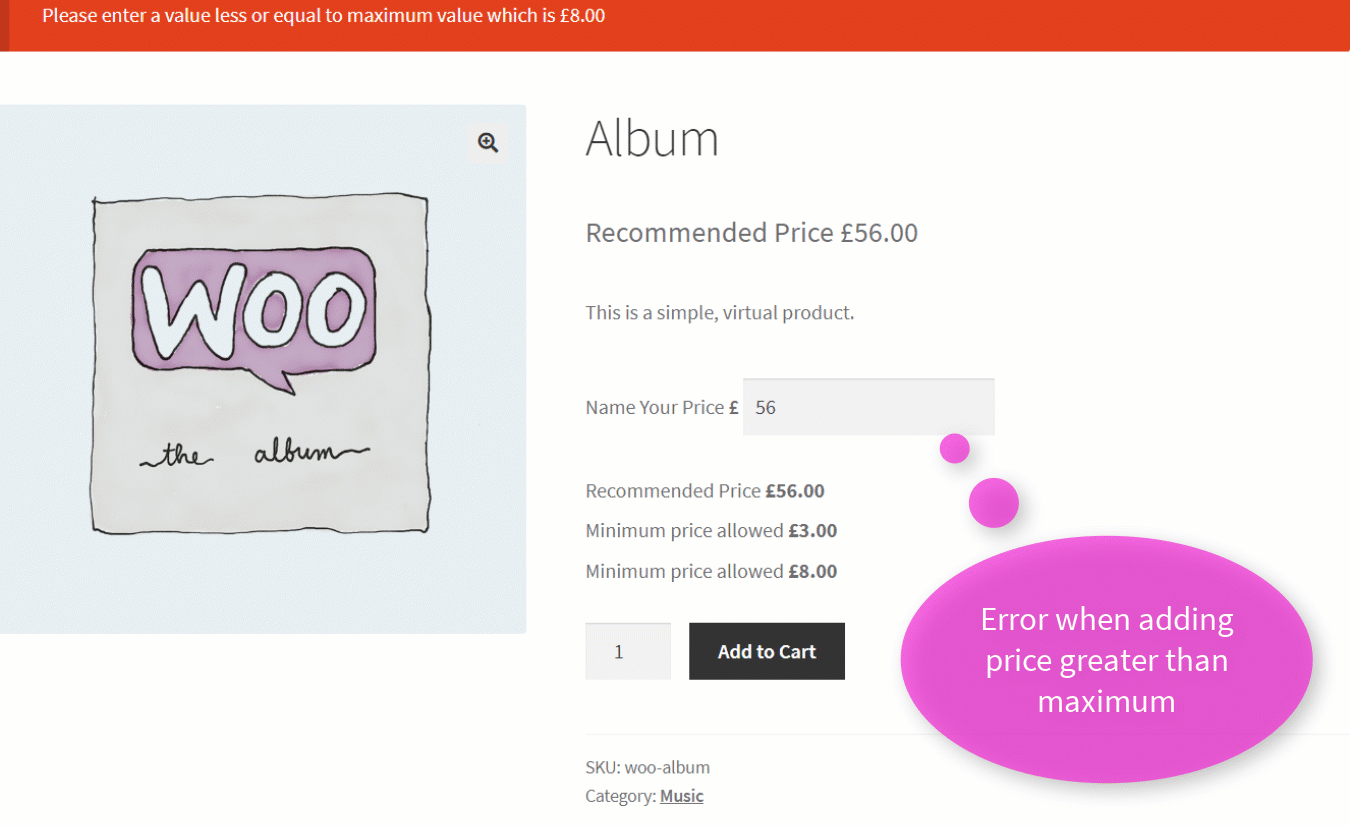
Setting Options (General Settings).
Via the General Setting option, you can easily set the labels of Suggested Price; Minimum, Maximum, Name Your price Field Label, Shop page, and Single product page Button text.
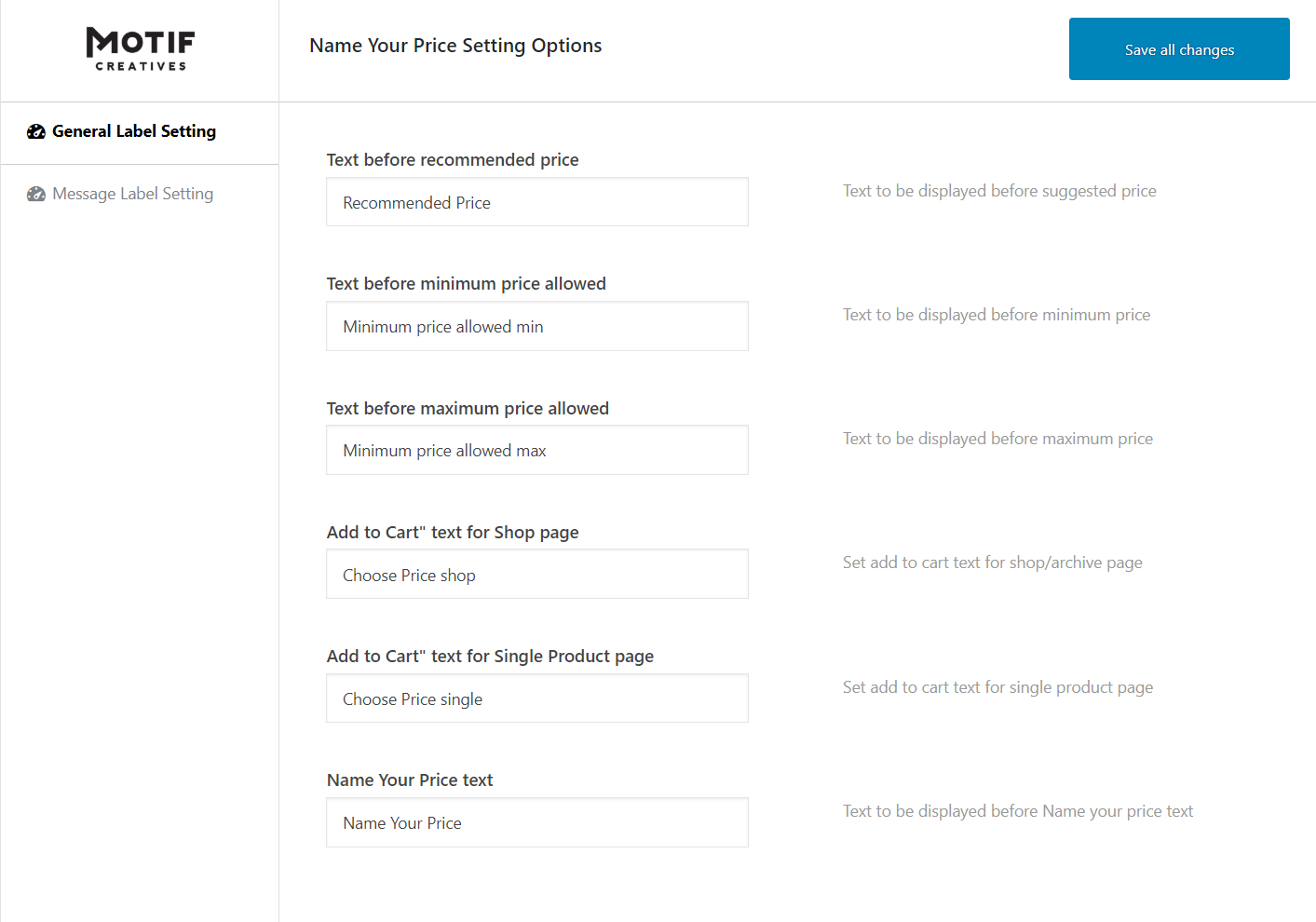
Setting Options (Error Message Validation Settings).
All the validation error display messages are set; you can also display the minimum & maximum price on error messages from here.

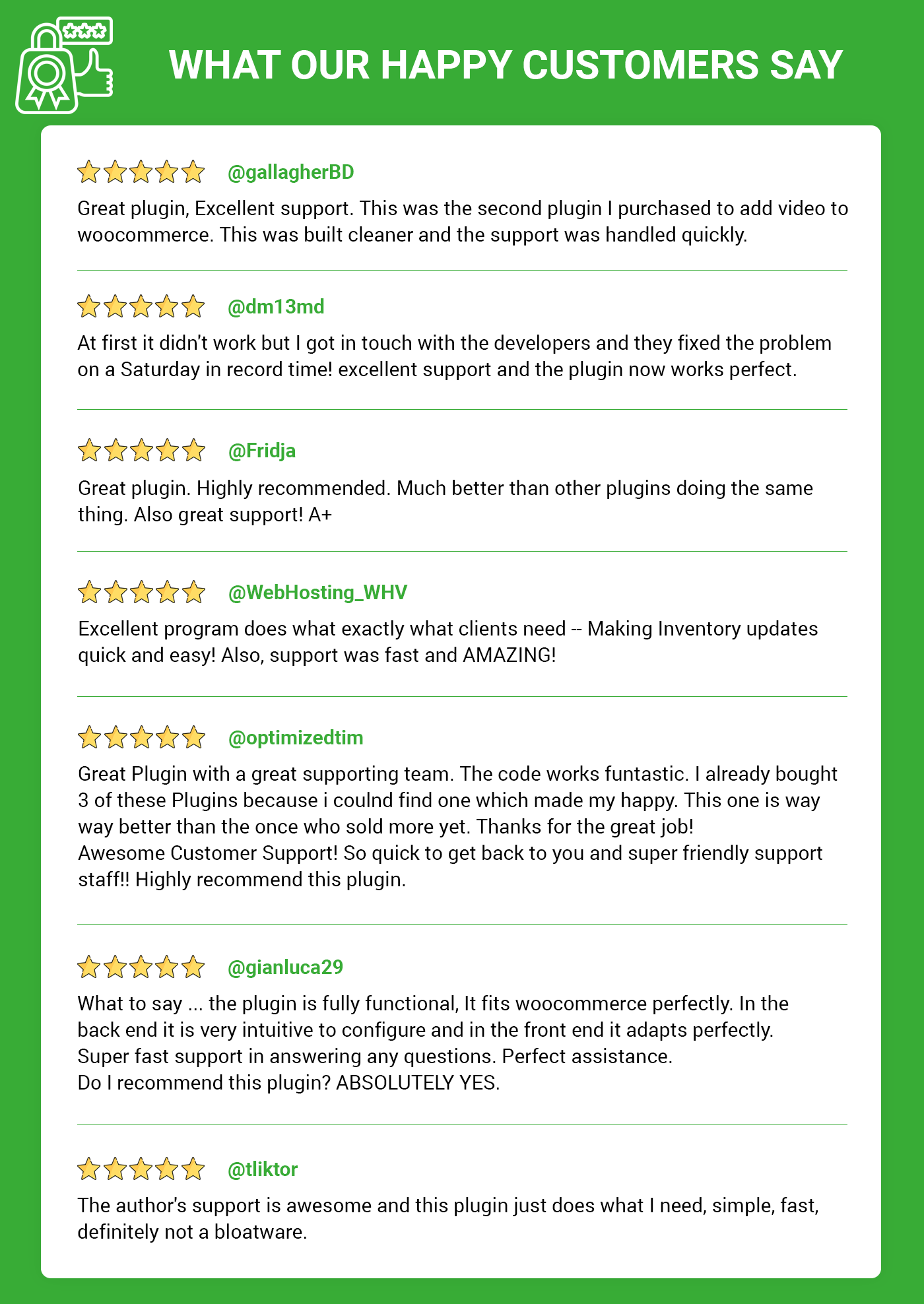
Pre-Translated Languages
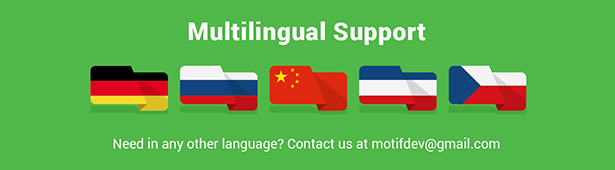
Change log:
Version 2.1.6
Compatibility checks & fixes with the latest woo and wp
Version 2.1.5
Compatibility checks & fixes with the latest woo and wp
Version 2.1.4
Compatibility checks & fixes with the latest woo and wp
Version 2.1.3
Compatibility checks & fixes with the latest woo and wp
Version 2.1.2
Compatibility checks & fixes with the latest woo and wp
High-Performance Order Storage Compatibility
Version 2.1.1
Latest Woo & WP version check
Version Update
Version 2.1.0
PHP version updating check
Product page validation
Latest Woo & WP version check
Version 1.0.9
Compatible with latest WooCommerce & WordPress Versions
Version 1.0.8
Input Validation for back-office
Compatible with latest WooCommerce & WordPress Versions
Version 1.0.7
Some css & js fixes
Version 1.0.6
Adding more setting options
Version 1.0.5
Variable Product label setting
Compatible with latest WooCommerce & WordPress Versions
Version 1.0.4
Add setting option to hide Minimum Price
Add setting option to hide maximum price
Add setting option to hide recommended price
Translation file updated
Version 1.0.3
Compatible with latest WooCommerce & WordPress Versions
Version 1.0.2
Variable Product issues fixing
Version 1.0.1
Some backend layout issues fix
Version 1.0.0
Initial release