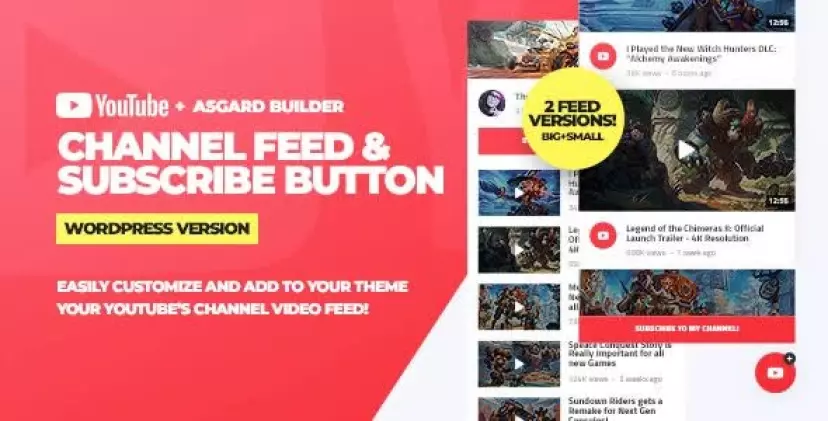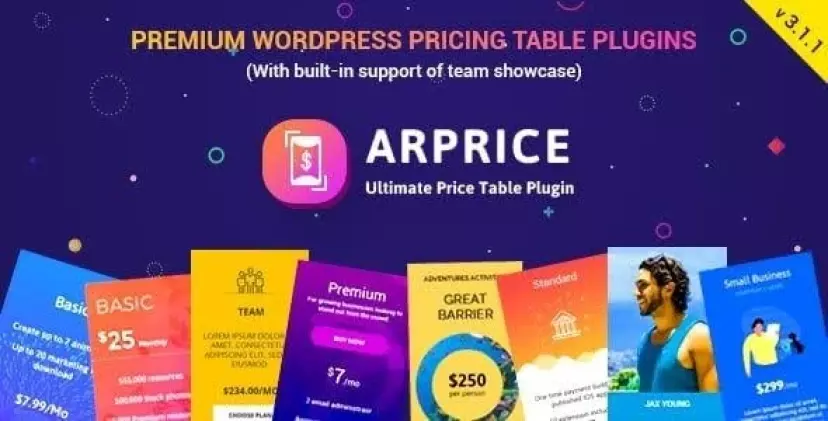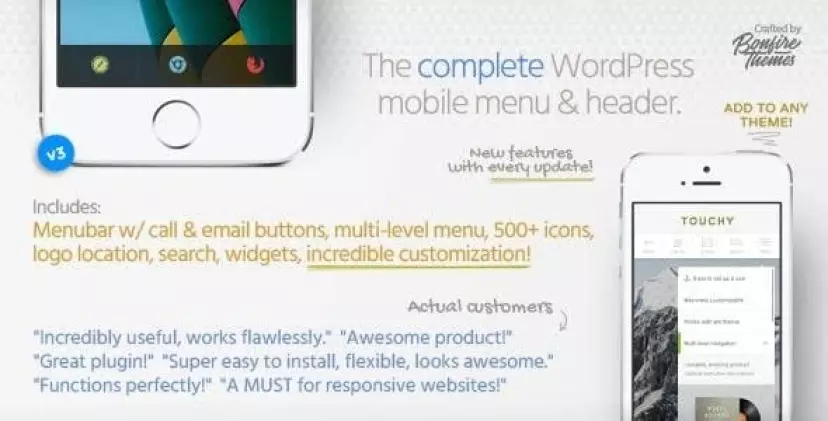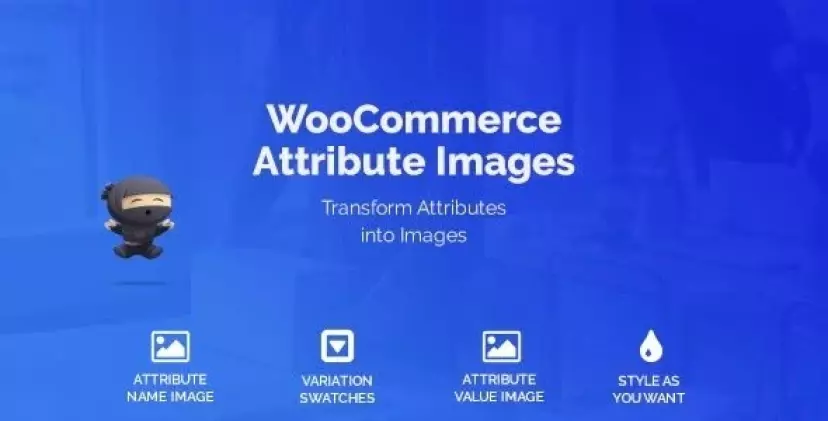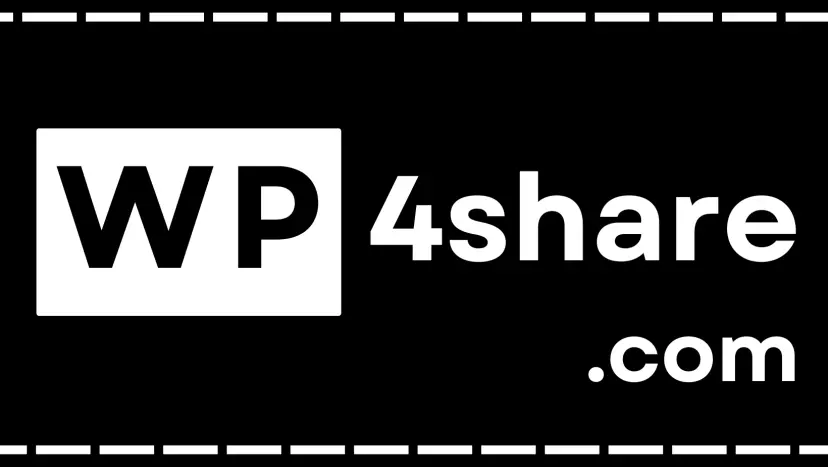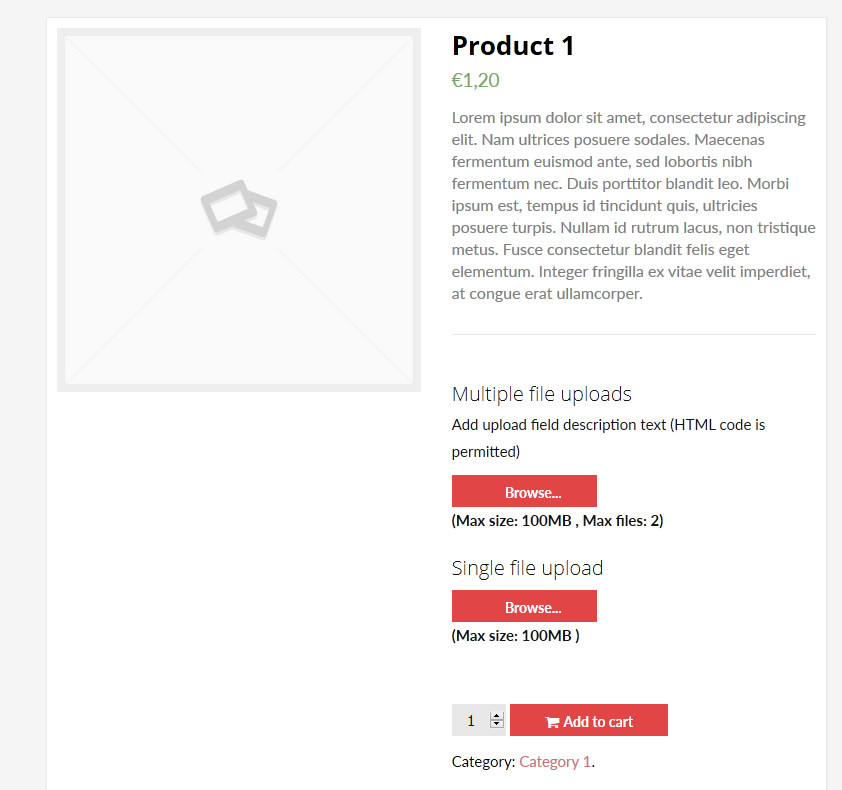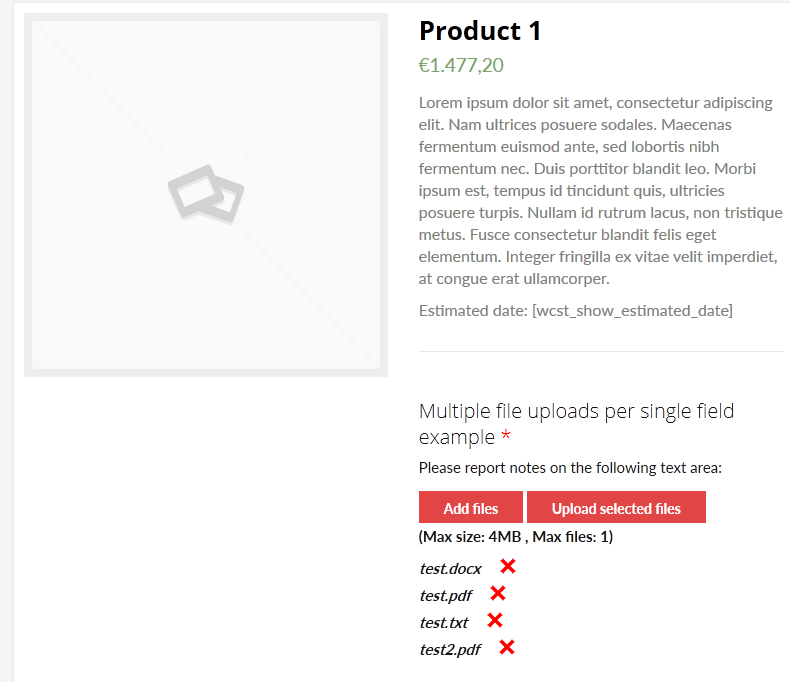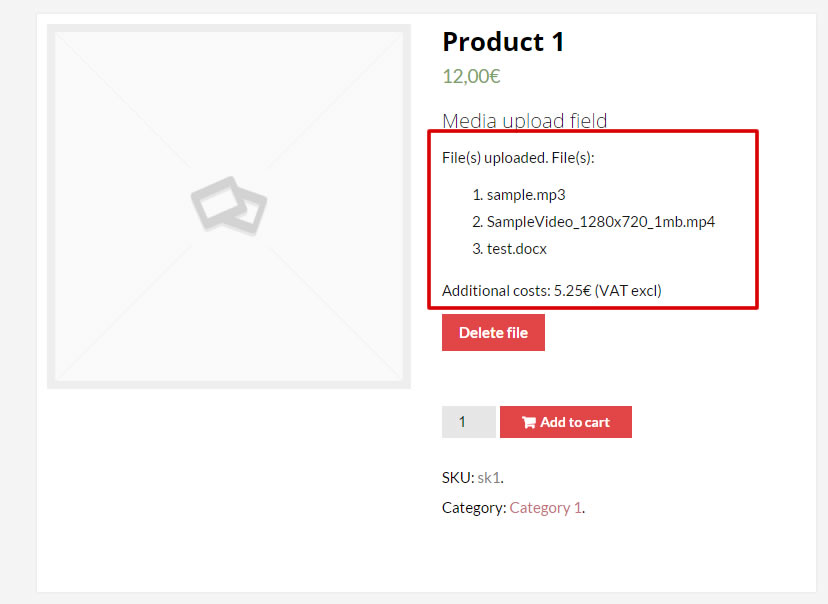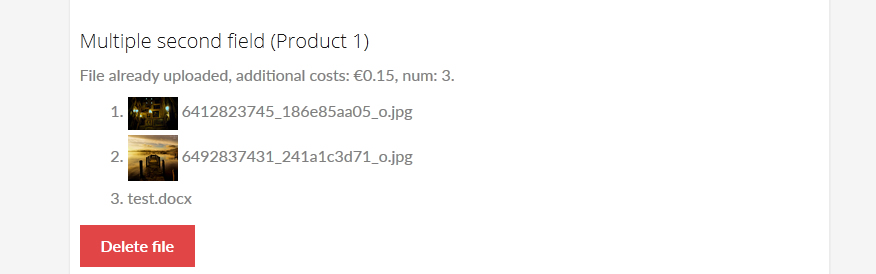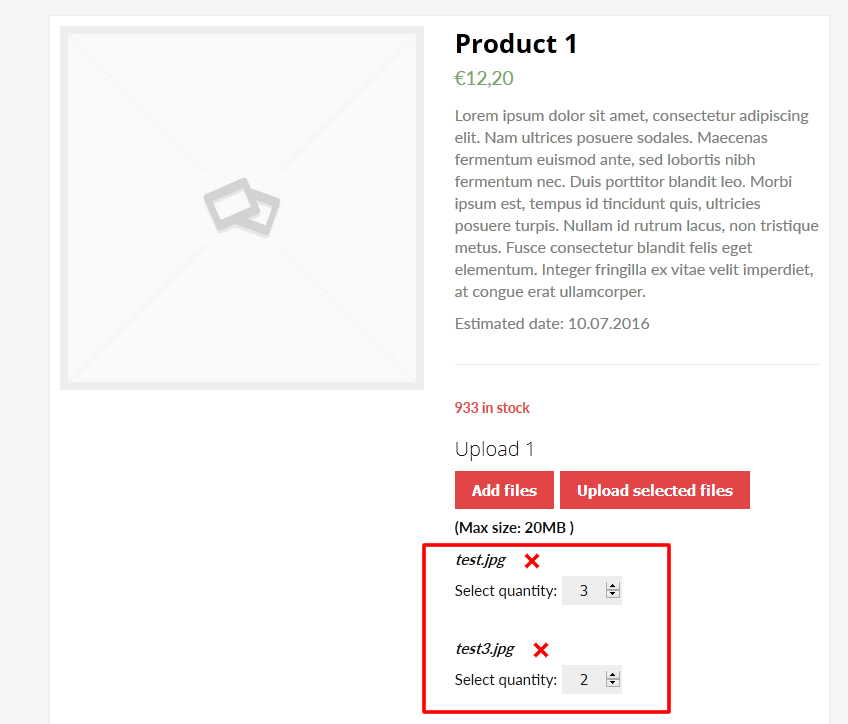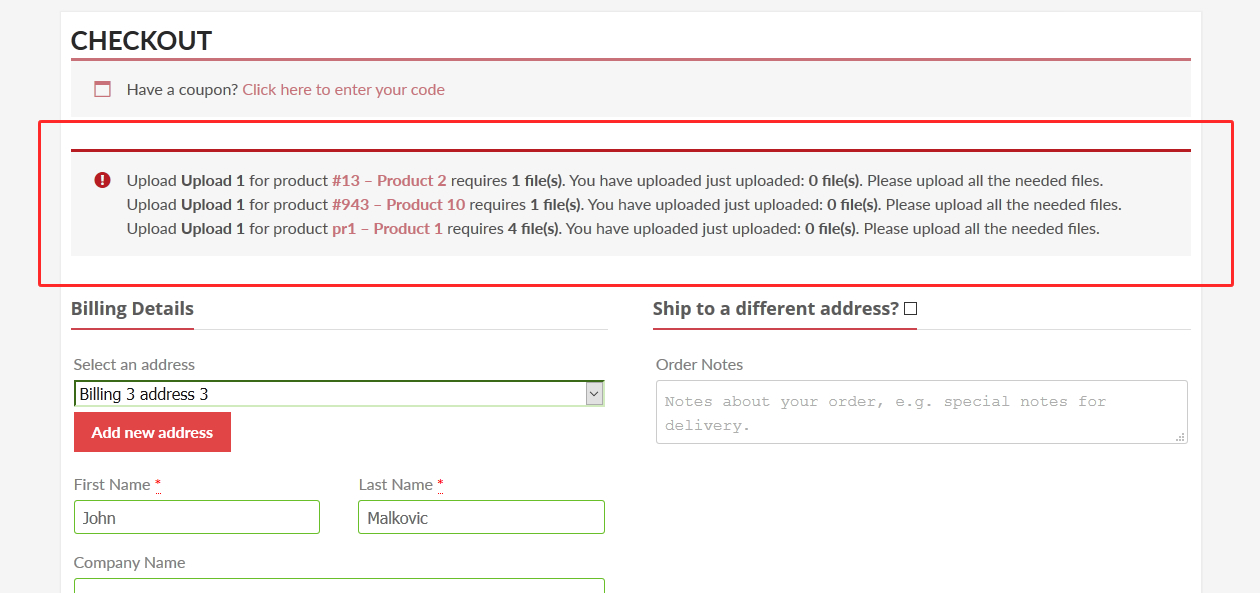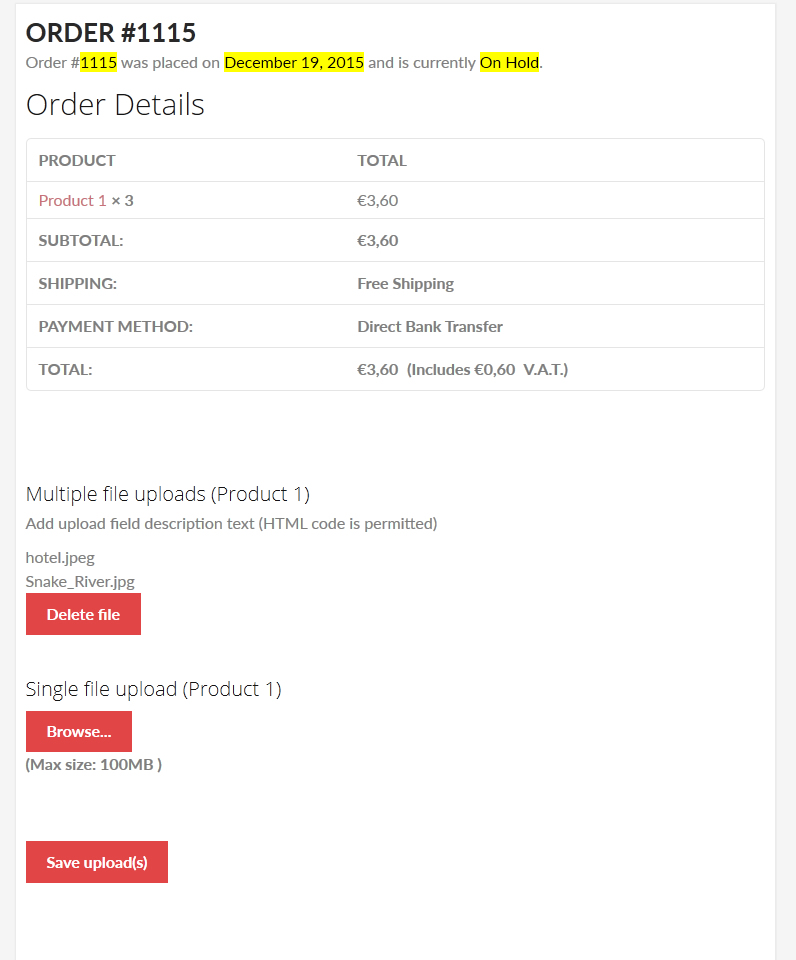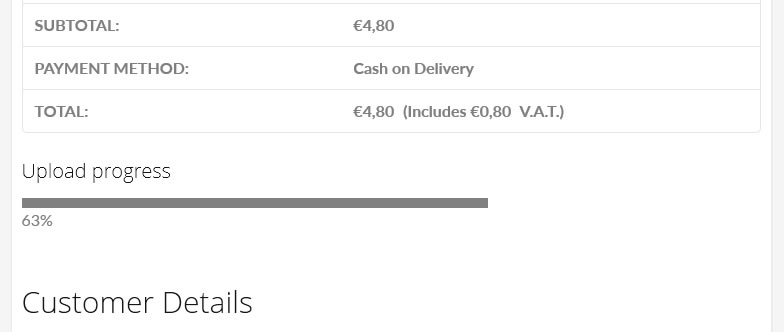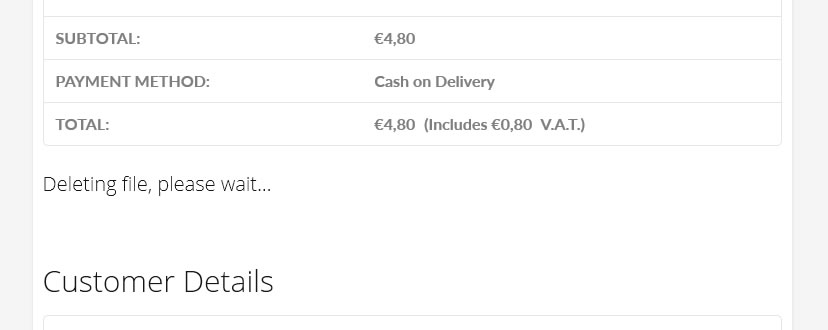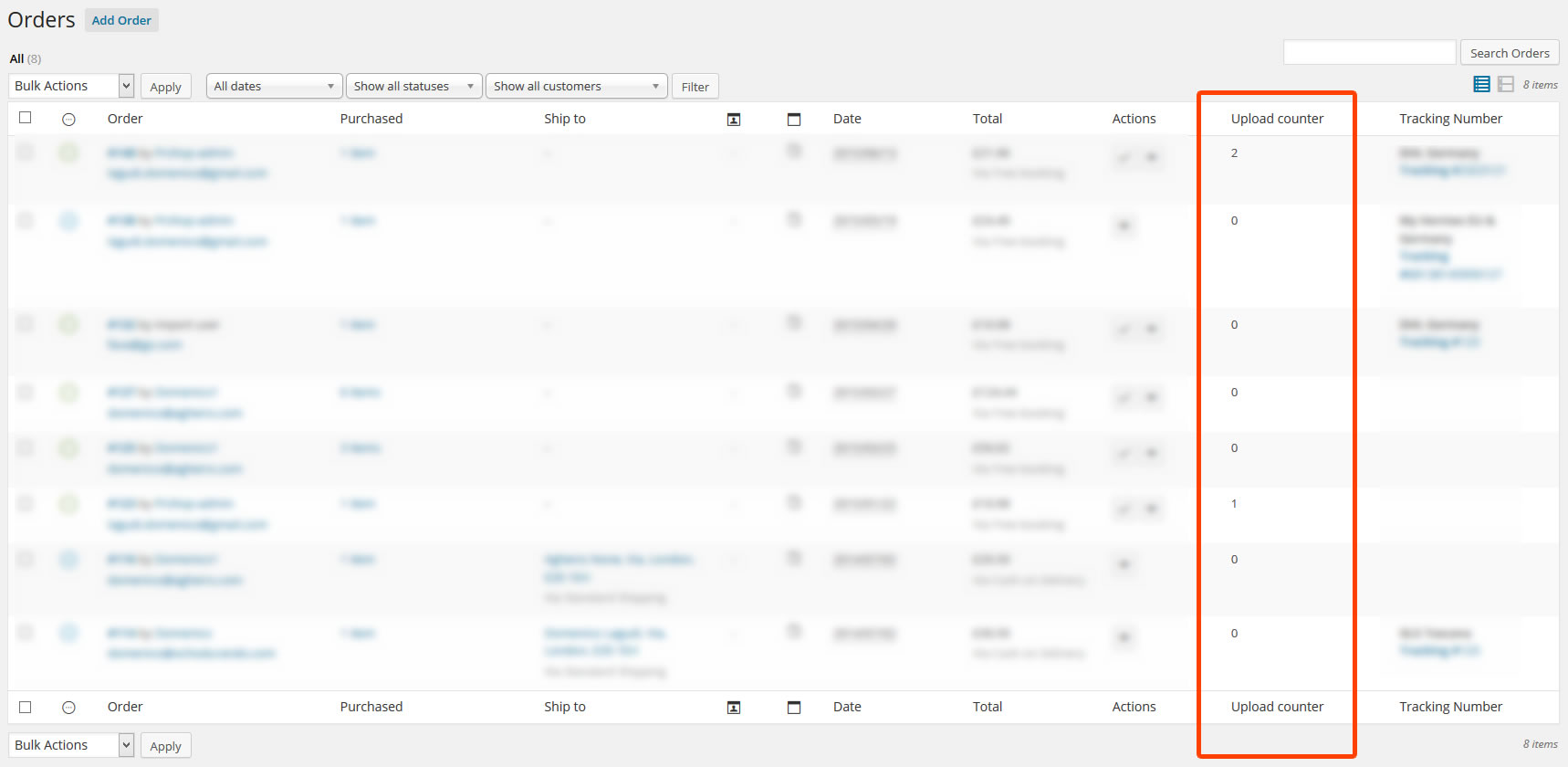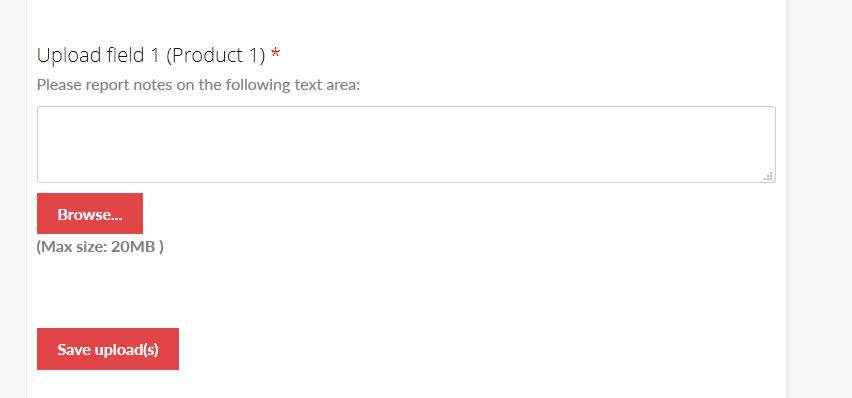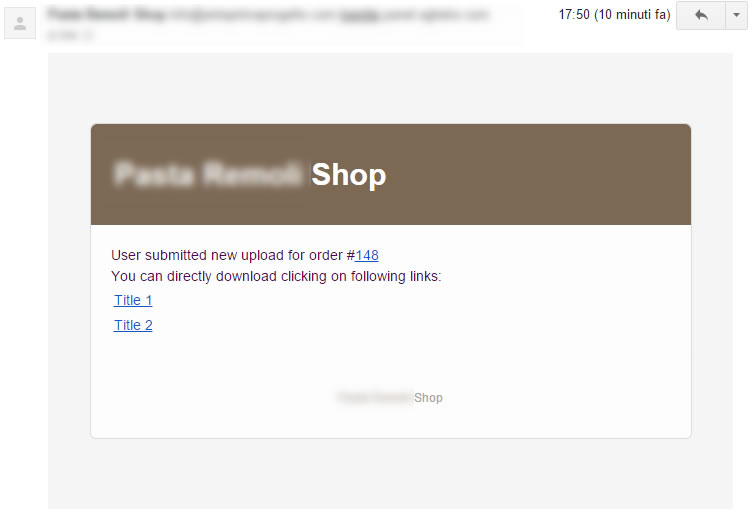The WooCommerce Upload Files plugin is the perfect solution for any online store that sells customizable or personalized products. Our plugin makes it simple for customers to upload files when they make a purchase, ensuring that they can provide all the necessary input for their custom product.
Don’t just take our word for it – our plugin has received glowing reviews from customers who have used it to simplify their online stores. Plus, our support team is always available to answer any questions you might have.
LIVE DEMO (please report if not working)
url:
https://www.codecanyondemo.work/wcuf/wp-admin/
user: demo
pass: demo

DOCUMENTATION
How to automatically update the plugin
To receive automatic updates just install and configure the Envato updater plugin:
https://goo.gl/pkJS33 .The official guide that explains how to configure it can be found at the following link:
https://envato.com/market-plugin .
HOW DOES IT WORK?
The customer will be able to upload one or more files on the Product page, Order Detail page, and/or during the checkout process according to the purchased items …all done using visual progress bars!
All the uploads will be bound to the order and optionally to specific products
The shop admin will find these uploads directly on the backend Order detail page or as an optional feature they can be sent to the shop admin email address.
Note: The plugin supports only native WooCommerce product types (simple and variable), it doesn’t have any support for custom product types implemented by 3rd party plugins.
It’s very simple! To configure a new upload field go to
Upload files Configurator menu and add a new Upload field.
Once created, the admin has just to configure on which page the field has to be displayed (Product, Cart, Checkout, Order details) and configure its “visibility” according to the filtering criteria (enabled/disabled for specific products, categories, or for every item).
This will create one upload field for every matching product (and optionally also for every single variant according to some restrictions in the case of the Product page) displayed in the selected pages!
Furthermore, for more deep customization, is also possible to specify some other options like:
- Field title
- HTML/CSS description
- HTML/CSS text showed after the upload has been completed (it’s also possible to use some special shortcodes to display the file list with image/audio preview)
- Max uploadable file size
- Max and min images width, height, and DPI (works only if uploaded files are jpg/png. DPI data is read from image EXIF. If it has no valid EXIF data the upload won’t be permitted)
- Allowed file types
- Email notifications
- Enable multiple files upload per single field
- …and much more!
Secure links
You can optionally enable the option to use secure links. In this way, file links will be masked and access will be granted only to the shop admin and the customer that owns the file. Note, however, that in the case of cloud storage service, the direct link to the file will be still accessible by anyone. In case
of guest customers checkout, the file will be still accessible to anyone even if using the masked URLs.
DROPBOX, AMAZON S3 AND GOOGLE DRIVE SUPPORT
WCUF now allows you to save uploaded files on your DropBox, Amazon S3 or Google Drive account!
Once enabled the special option on the plugin Options menu, whenever an order is placed at the checkout (or when the customer saves the uploads on the Order page), all the temporarily uploaded files will be moved from the server to your DropBox/S3/Google Drive account!
The plugin will create a folder in your DropBox account under Applications -> WooCommerce Upload Files -> site_name -> {order_id} where files will be saved. In case the upload is bounded to product, you will find an additional subdirectory product_id-variation_id.
In case of connection errors with Remote services…do not worry! Files will be normally kept on the local server and you will be normally able to manage them via the order details page! You will receive a notification email reporting error details.
NOTE: Keep in mind that temporary files are still saved on your local server, they will be deleted once moved to the remote services. Make sure that max_execution_time (script max execution time) PHP setting is properly configured, otherwise
The file move process from the local server to remote services may fail in case of big file handling.
Upload an unlimited number of files without file size restriction
WooCommerce Upload files allow you to upload an unlimited number of files, without any file size restriction. Thanks to its innovative chunk upload technology, it can upload any file without restriction.
EMAIL NOTIFICATION & ATTACHMENTS
As Shop Admin, do you want to be notified whenever a user uploads a file and do you want to receive the download link directly via email? Now you can!
For each upload field, you can now enable an “Email notification” option.
If you like you can also receive the uploaded files directly in your inbox, thanks to the “Attach uploaded file” option. Furthermore, you can also specify
multiple recipients email addresses!
NOTE: Some servers have restrictions preventing wp_email() to send attachments bigger than 5MB. If you are experiencing this kind of problem, you can simply install any SMTP emailer plugin. This kind of plugin will let you use any external email services (like Gmail, Outlook, or any SMTP server) to send emails.
CROP IMAGES BEFORE UPLOADING
The WCUF plugin embeds a crop image editor that allows your customers to crop an image before uploading it.
To enable the embedded editor, the shop admin has just to enable the option in the
Image media file section in the
upload field configuration tool and set the
Cropped image width and
Cropped image height values. These values are the sizes that the image will have after the cropping process.
Note on rotation and max DPI: rotation process is performed server side. In case of large images, make sure that your server has enough allocated memory otherwise the rotation process may fail. To increase server memory try
editing the wp-confing.php file by inserting the following statement:
define( ‘WP_MEMORY_LIMIT’, ‘1024M’ ); (where 1024M is the memory you wish to allocate, try increasing if it is no enough) or edit the PHP.ini file increasing the
memory_limit setting. Cropped images will have a max dpi of 72 due to JavaScript limitations. To avoid this, you can use the “Server side” option you find in the Main Options menu, under the Crop method area. This requires the
Imagick PHP library.
PRODUCT PAGE UPLOADS
Optionally, is now possible to upload files also before adding an item to the cart! (in this case, some features are not available)
Shop admin can configure the upload fields to be visible directly on the Product page!
This way, your customers can upload a file (or multiple files according to the “multiple files for single field” option) directly from the product page.
NOTE: Upload fields by default are associated with distinct products in the cart. So if the user is adding for example
Product 1 (quantity 3) and you have created 2 upload fields, the plugin will display only 2 upload fields, not 6 (because there is only 1 product in the cart with quantity 3, not 3 distinct products).
If you want to add the same product multiple times to the cart (in this way the plugin will associate distinct upload fields for each item in the cart) use the
Individual products feature explained next.
In the case of
variable product page, if the field has been configured to be visible
before adding to the cart and checked the
Enable one upload field for every single product variation option, it will be showed
only once a variation has been selected.
More in detail: The user has to choose a variation on the product page and once done, the plugin will show the associated upload field.
Furthermore is also possible to specify where the uploads fields box has to be displayed (before/after variable options dropdowns, product description, etc.) or using the special
[wcuf_product_page_upload_form] you can render the upload form inside any product text area supporting shortcodes!
NOTE: Make sure the theme used is using all the standards woocommerce product page template hooks.
If the
[wcuf_product_page_upload_form] is used the standard upload field management for Product pages
MUST been disabled (to do that
Options -> Forced disabling upload fields standard management -> Product pages )
INDIVIDUAL PRODUCTS CONFIGURATOR
Would you like to add the same product at different times to the cart in order to upload distinct files? For example, you want to sell
Business cards so you would like to allow your customers to add that product multiple times to the cart and then upload distinct files for each item? Now you can!
Using the
Individual products configurator you have just to select the product and/or the categories you wish to be sold as an individual. In this way each time the users add one of the selected products,
the plugin will add it to the cart as a distinct product. In this way, the customer will be able di upload different files for each item in the cart.
CHECKOUT, CART, AND ORDER PAGES UPLOADS
Every upload can be configured to be visible on the cart, checkout, and order pages! Check plugin options to change field positioning eventually!
REQUIRED FIELD OPTION
Shop admin can also enable the
required option. In this case on the shop page for all the products matching the upload field, the
Add to cart buttons are disabled and replaced by a
View button
that forces the Customer to enter the product page.
In the product page if the field has been configured to be visible
before the product is added to the cart, the plugin will try to hide the
add to cart button (with some theme not 100% WooCommerce compliant this feature could not work). So the user is forced to upload files before he is able to the item to the cart.
Furthermore, on
Checkout page, if all not the
required uploads have not been performed, the customer
will not be able to place the order! The plugin
will display a notice letting the Customer know which uploads are missing.
In case you have configured the upload field to be displayed
after the product is added to the cart or if the item was in the cart and the user deletes a required upload, the plugin will try to deny the page leave showing a warning message until all the required files have not been uploaded! (
NOTE: Some browsers, for security reasons, may not permit this denial).
For a less aggressive requirement check, go to
Options and in the
Allow user to leave the page in case of required field select
Yes option. Doing so the user will be prompted only at first-page leave with a warning message on the next try he will be able to normally leave the page.
APPROVE OR REJECT UPLOADED FILES
For each upload field, you can enable the “Approval” option that allows the shop admin to approve or reject the uploaded files. For each file, you can attach a feedback text. Each time the status of an upload changes, the plugin will notify the
customer about the change. The customer can access the Order details page, delete the old file, and upload a new one!
FIELD VISIBILITY ACCORDING TO USER ROLE
Fields can optionally be visible/invisible according to the current user role!
FIELD VISIBILITY ACCORDING TO SELECTED PAYMENT GATEWAYS AND SHIPPING METHODS
Fields can optionally be visible/invisible only if the user selects specific payment gateways and/or shipping methods!
NOTE: This field is only available for fields displayed in Order details Thank you and Checkout pages.
FIELD POSITIONING
Using the Options menu you can choose where the upload fields have to be positioned in the Product, Cart, and Checkout pages! (This is done using the standard WooCommerce hooks, NO custom positioning)
MULTIPLE FILES FOR SINGLE UPLOAD FIELD
By default for every field is possible to upload only a single file, but optionally WCUF gives also the possibility to
upload multiple files using a single upload field. In this case, is also possible to configure the maximum number of uploadable files and file size.
Once files are uploaded, WCUF will create a .zip file containing all the uploaded files.
The number of uploadable files for a single upload field can also be “bonded” to product quantity on the cart or purchased (
Option is not available for Product page if the “show upload field before adding an item to the cart” option is enabled), in this way the customer cannot upload more than X files for a field (Where X is the quantity of the item purchased/in cart).
NOTE: Multiple files for single field upload feature
requires the PHP feature “ZipArchive” commonly available in most web host services. If not active, this feature will be not available.
MULTIPLE FILES AND QUANTITY SELECTION
In case of multiple files upload for a single upload field, enable the special option by going to
Upload files Configurator ->
Options menu and selecting
Yes option on the
Enable quantity selection section,
For each uploaded file will be enabled an input box that will allow the customer to select a quantity value.
For example, a printing service that is selling a 100×100 print service. A customer is buying 5 items of 100×100 print and he would like to print 3 copies for the first file and 2 for the second.
Thanks to the quantity option, he can set as quantity for the first uploaded file as 3 and 2 for the second!
Product cart quantity according to the number of uploaded files
Through the Options enable the special option that will automatically set the product cart quantity according to the number of uploaded files (and their quantities in case of multiple file fields)! This feature
is particularly useful if you want to set special discounts or assign product prices according to the cart quantity!
If you need a tool for that, give an eye to my WooCommerce Pricing & Discounts! plugin!
Is now possible to dynamically assign a price to a cart item according to the extra costs associated with its upload fields! For example, is now possible to assign a price to a product according to the number of uploaded files!
WCUF allows setting extra fees for every uploaded file. It works also if the multiple file uploads for the single field option have been enabled. The shop admin can choose to overcharge a fixed value or a percentage of the original price (like an additional 20% extra for every uploaded file).
Furthermore is possible to set also an “Overcharge limit” beyond which the customer will not be overcharged for additional uploads and set “Extra cost free” for the first N uploaded files (including quantity).
For audio/video files (the most common extension) is also possible to overcharge an extra cost per second (the media file has to have well encoded ID3 info, otherwise the plugin cannot detect the needed info)!
For
PDF is now possible to compute extra costs according to the number of pages of the uploaded files. The shop admin can also set how many free pages and the maximum number of extra chargeable pages.
NOTE: The PDF file must be a valid PDF encoded file.
To apply a
Discount for each uploaded file you have just to set a negative value in the extra cost value! In this way, the plugin will apply a negative fee to the cart to apply the discount!
Checkout subtotal percentage discout
For each upload field, it is possible to apply a percentage discount to the Checkout subtotal if at least one file has been uploaded.
CUSTOMIZABLE BUTTON TEXTS (AND TRANSLATABLE VIA WPML)
Using the
Text menu voice is possible to customize button texts used to upload, delete, crop, etc. files.
If your site is using WPML, you can set button texts for each language! You can only switch languages using the WPML language selector and then set texts!
WPML AND UPLOAD FIELDS TEXTS
Frontend content: Upload field titles, descriptions, disclaimer texts, etc. can be translated using the
String translation WPML menu and selecting the
woocommerce-files-upload-field-text domain!
RESPONSIVE FIELDS DISPLAY
Upload Fields in the Cart, Checkout, Order, and Shortcode pages are now responsive. They are grouped and displayed in a row and the row element’s width can be set via the options menu. By default, the plugin
displays one upload field per row.
SHORTCODES
Would you like to show the upload fields form only on a specific page? or maybe would you like to render the upload form in a custom area or in a text area during the checkout process? Now you can!
WCUF plugin exposes the following shortcodes to be used according to your needs:
- [wcuf_upload_form]: It will render an upload form with all the upload fields that match the products currently added to the cart in any area supporting the shortcode system. It CAN NOT be used in the Products, Cart, or Checkout pages.
- [wcuf_product_page_upload_form]: It will render the Product page upload form in any area supporting the shortcode system. It can be used ONLY on the Product page.
- [wcuf_cart_page_upload_form]: It will render the Cart page upload form in any custom area supporting the shortcode system. It can be used ONLY on the Cart page.
- [wcuf_checkout_page_upload_form]: It will render the Checkout page upload form in any custom area supporting the shortcode system. It can be used ONLY on the Checkout page.
- [wcuf_upload_form_last_order]: It will render an upload form with all the upload fields that match the products bought in the last order for the currently logged user. It CAN NOT be used in the Products, Cart, or Checkout pages.
The special shortcode for the Product, Cart, and Checkout pages is useful if you want to show the upload fields in a customs area like tabs or text fields (both of them must support the shortcodes system).
NOTE: In order to use
[wcuf_product_page_upload_form],
[wcuf_cart_page_upload_form] or
[wcuf_checkout_page_upload_form] you
must disable the standard upload field management by going to
Options ->
Disable upload field standard managment and
select the pages in which you are using the shortcode. The shortcodes can be used
only one time per page.
My Account page and automatic upload fields display for last order
WCUF can optionally show upload fields for the last placed order directly from the My Account page! To enable this feature, you have to enable this display option from the Options general menu.
IMAGE/AUDIO PREVIEW
WCUF allows also to display of an image preview (only for standard jpg/png compressed files) and an audio preview (mp3/wave files) for the uploaded media files. to do that, you have to use the special shortcode
[file_name_with_media_preview] in the “Text showed after the upload is completed” field during the upload field configuration.
PDF Preview
PDF files can be previewed via a flipbook.
Cart and Checkout product table preview
You can optionally display uploaded images preview (only for standard jpg/png compressed files) for each product inside the product table displayed on both Cart and Checkout pages!
Additionally, on the cart page, product thumbs can be replaced with the preview of the uploaded images… just enable the special options you need through the options menu!
UPLOADS SUMMARY FEATURE
From the Options menu is possible to allow the display of the uploaded files list in the Cart, Checkout, and/or Order details page.
UPLOADS COUNTER
The plugin adds a new column “Upload counter” to the orders table. This will help you to easily track the number of uploads made by the users for each order.
UPLOADS FEEDBACK TEXT AND DISCLAIMER
Optionally, the shop admin for each upload field can enable the feedback text and a “Disclaimer” option. In this way, the user will be able to save feedback associated with the uploaded files, and eventually, he will be forced to accept the disclaimer before being able to upload the files.
UPLOADS PROGRESS BAR
Give some feedback to your users! During file upload on the order, the page will be displayed a progress bar.
BULK UPLOADS DELETE
Directly from the Orders list, you can delete all the uploads for the selected orders.
WC Multivendor
For WC Multivendor users, uploaded files can be also downloaded from the Vendor frontend order details page!
The plugin is compatible with the
Extra product options by ThemeComplete. When editing a product, you will also be able to delete the associated files or upload new ones.
CHANGE ORDER STATUS
optionally if at least one upload is performed from Order details or the Thank you pages, the order status can be automatically changed to the one selected via the options menu!
To enable this feature, just use the
Options menu!
KEEPS YOUR SERVER CLEAN
On order deletion, every upload is deleted too.
WooCommerce template compliance note
If you are using a theme/3rd party plugin implementing a custom add to cart function on the product page (like adding the product to the cart without reloading the page) or that alters the standards Checkout, Cart, Order, and Thank you pages, the WooComerce Upload Files plugin may not work. It has been designed to work on
default templates so altering its structure or behavior may cause the plugin to not work as expected or unexpected behaviors. If you are using any custom template, restore its standard behavior before using the plugin. The WooCommerce cart and checkout block prevent the plugin from working as expected too.
Action and hooks
- wcuf_order_sub_folder_name (filter): triggered when creating an order folder containing uploaded files. By default, if files are bound to the product, the subfolder has to follow the name structure {product_id}_{variation_id}. The action allows customizing that name. Use the following signature for the handler: your_function_name($folder_name, $product_id, $variation_id) and hook using the following: add_filter(‘wcuf_order_sub_folder_name’, ‘your_function_name’, 10, 3);
Compability
The plugin has been designed and tested only for the desktop version of Chrome, Firefox, and Edge. It hasn’t any official support for mobile browsers. The plugin, to properly work, requires fully HTML5 compliant browsers otherwise it could not work as expected and lead to unexpected behavior.
In the case of mobile browsers, make sure you are using a fully HTML5 compliant browser (like Chrome) and the latest version of the OS. In case of any issue (for example: due to the proper support of HTML5 standards due to the usage of an outdated version of the browser, of the OS, or due to poor hardware resources or any other interference) there isn’t anything that can be implemented to fix those 3rd party issues. Make sure that the files are properly stored locally, if you are using any 3rd party controller
to pass a reference to a remote file, will prevent the browser from properly providing the file info required by the plugin in order to perform the upload process.
The plugin requires the browser to be fully working. In case any browser suffers from a particular issue (like a mobile browser that in a particular version is not capable of multiple selecting files due to a bug that prevents its native controller from properly working) preventing the plugin from properly working, report to its developer or switch to a fully working one. I cannot be held responsible for third-party software issues.
WooCommerce Upload Fields screenshots
PRODUCT PAGE UPLOAD
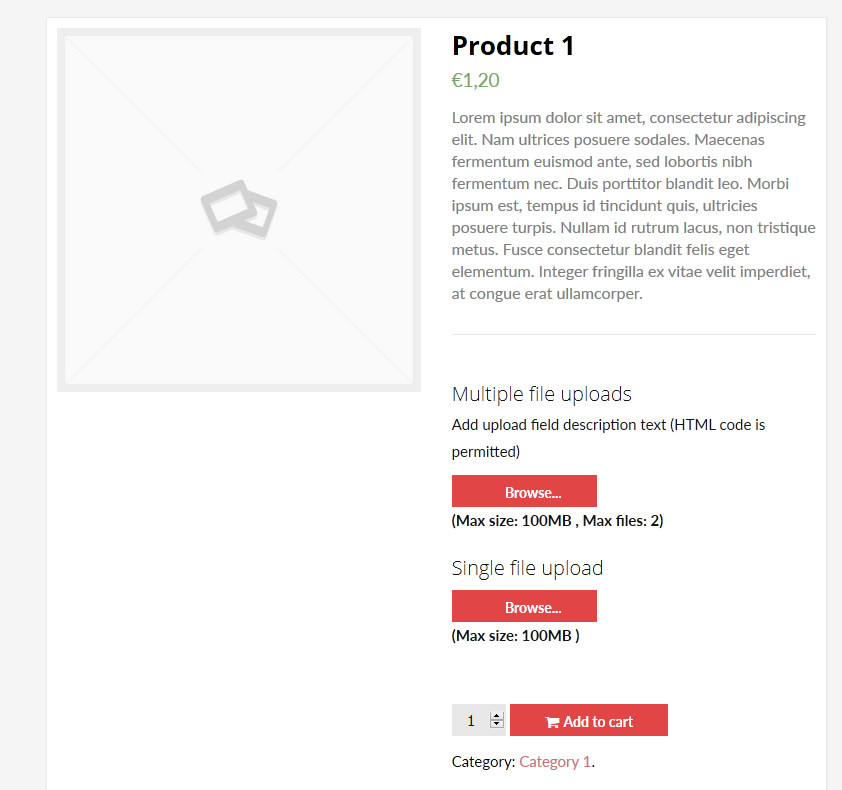
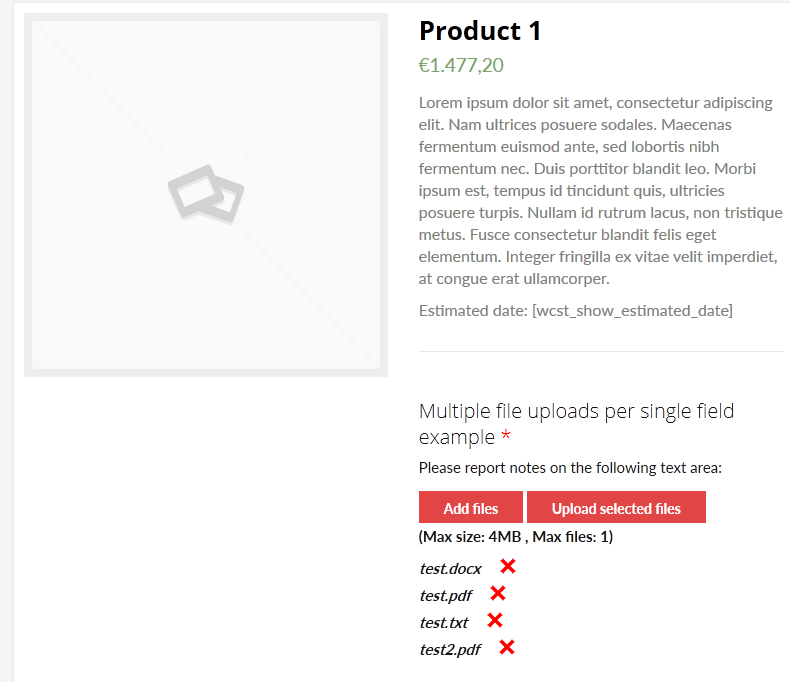 [file_name]
[file_name] and
[additional_costs] shortcodes in action on “Already uploaded” text field
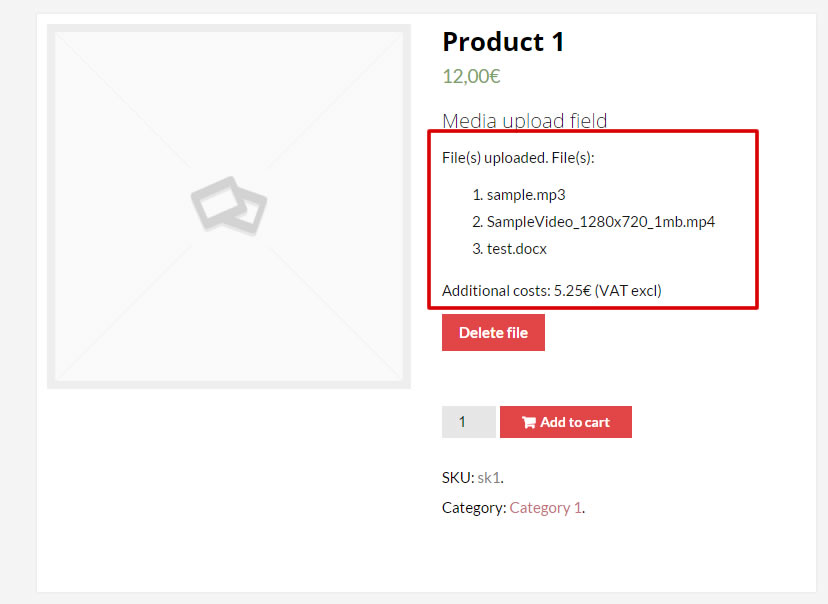 Images preview after upload
Images preview after upload
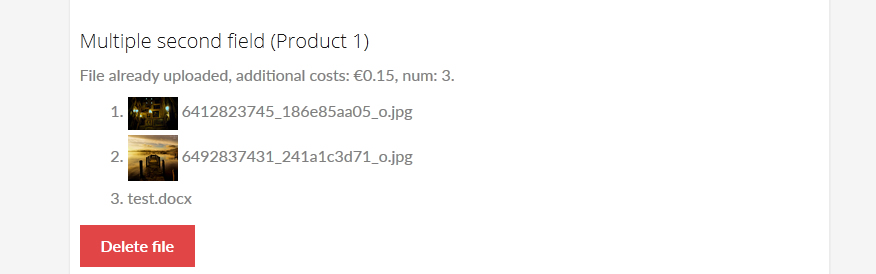
CROPPER

SPECIAL QUANTITY OPTION EXAMPLE (IN CASE OF MULTIPLE FILES UPLOAD FOR SINGLE FIELD)
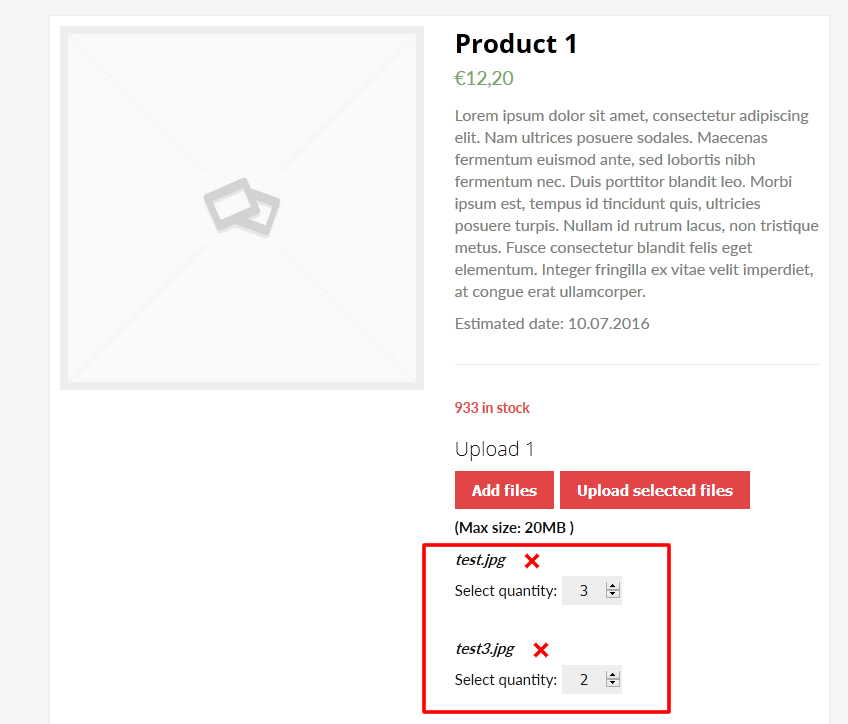
CHECKOUT NOTICE IF TRYING PLACING ORDER WITH REQUIRED UPLOADS
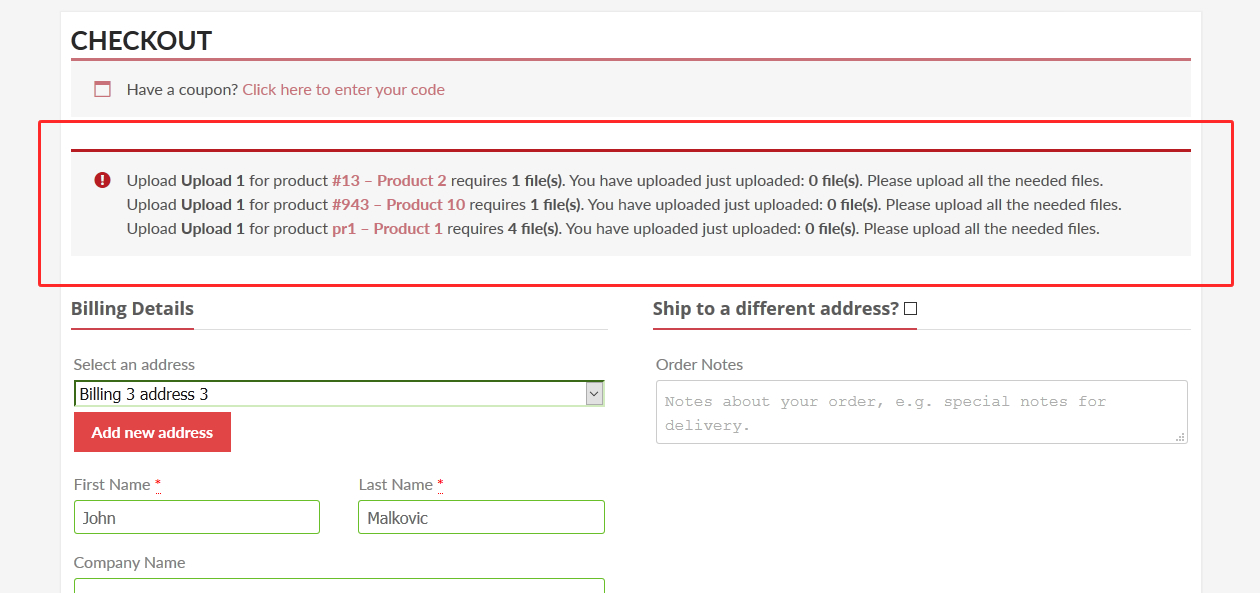
ORDER DETAIL PAGE UPLOAD
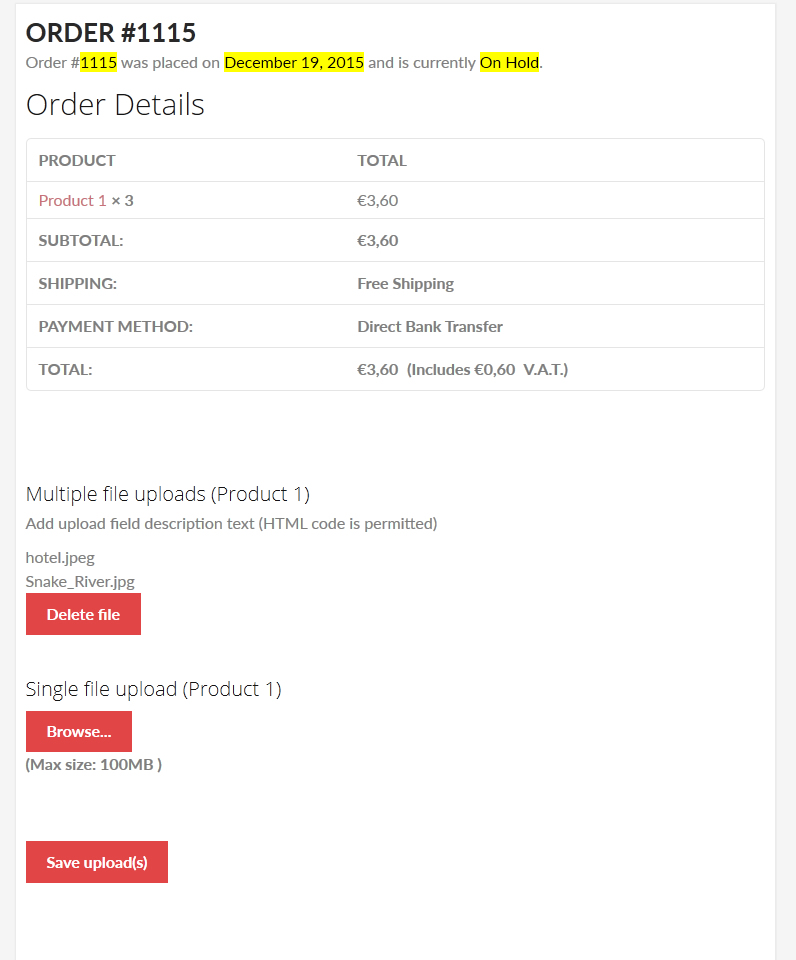
FRONTEND PROGRESS BAR & DELETE FILE PROCESS
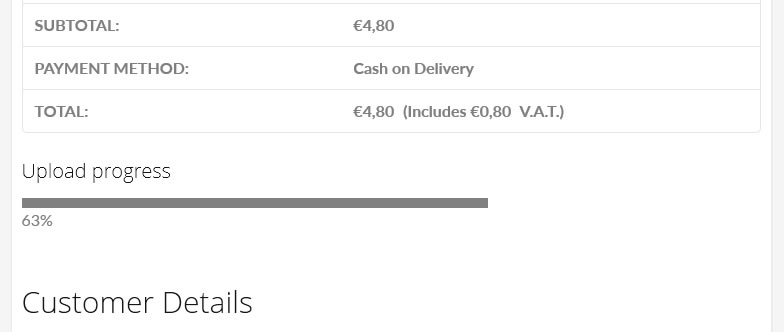
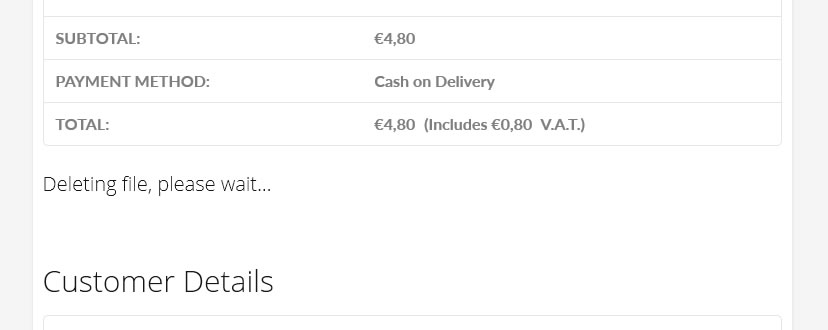
UPLOADS COUNTER
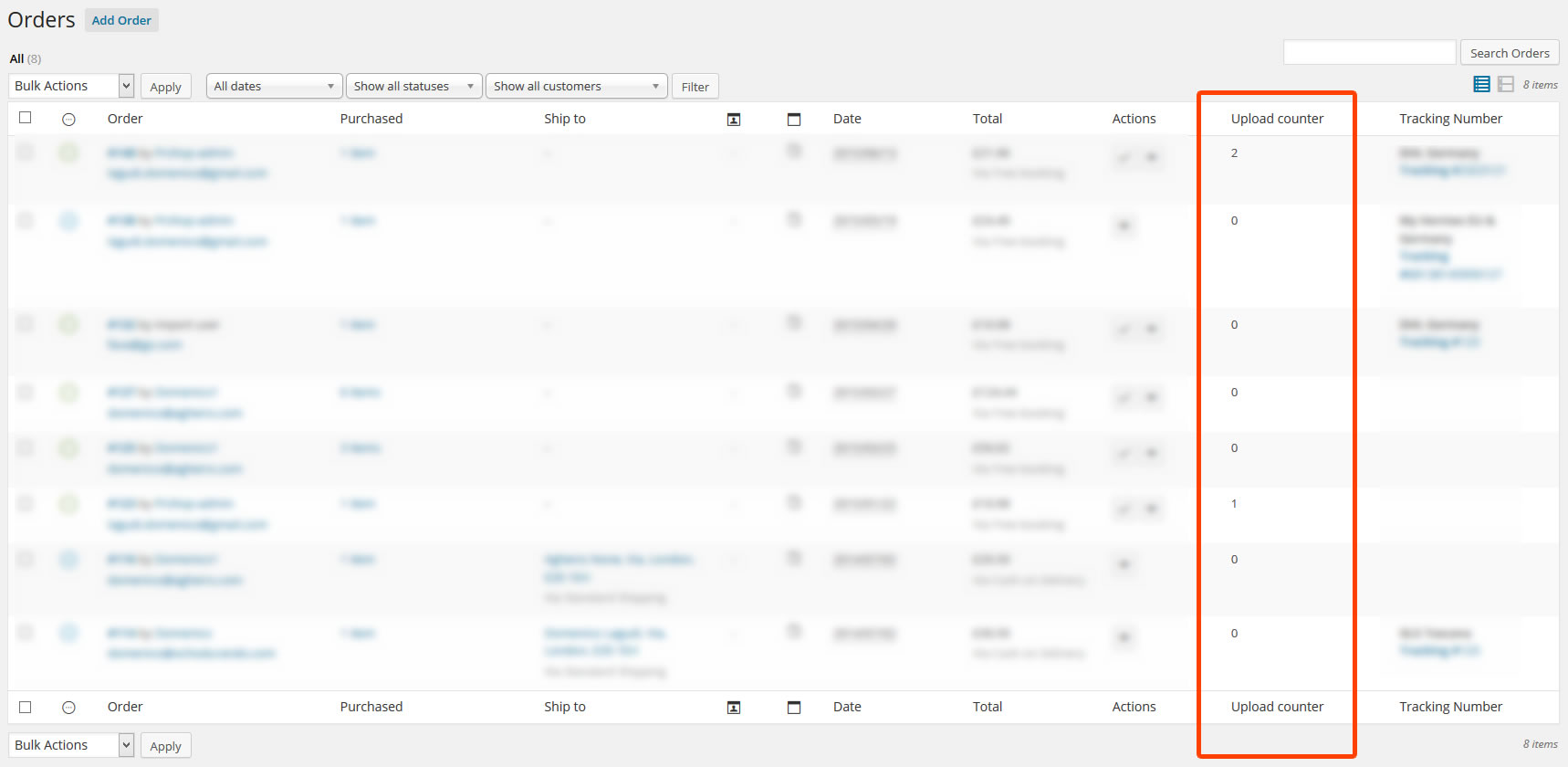
BULK UPLOADS DELETE

INPUT TEXT FIELD ON ORDER DETAILS PAGE
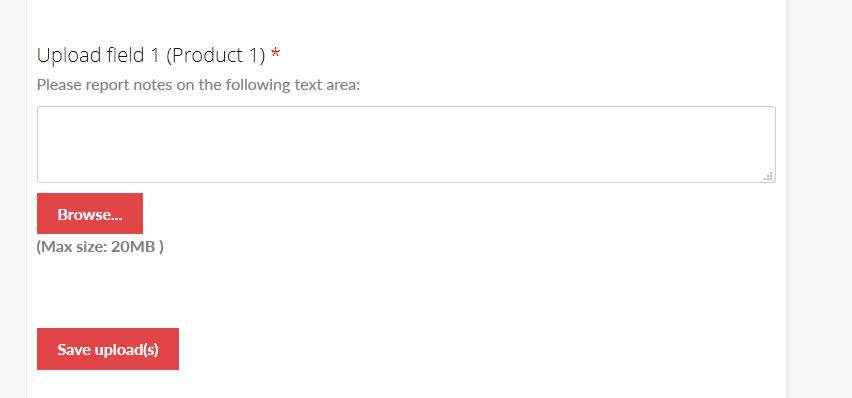
EMAIL NOTIFICATION
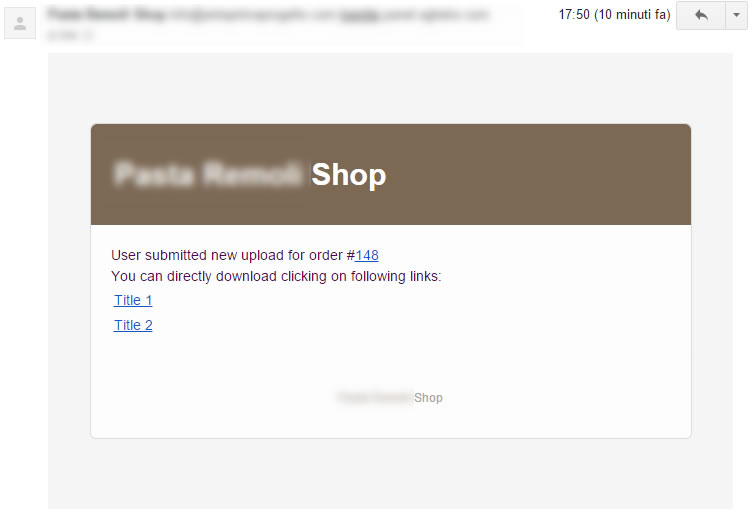
CHANGE LOG
= 88.0 - 03.10.25 =
* Internal libraries update
= 87.9 - 26.07.25 =
* Minor improvements
= 87.8 - 26.05.25 =
* Minor improvements
= 87.7 - 26.05.25 =
* Minor improvements
= 87.6 - 23.05.25 =
* Minor improvements
= 87.5 - 20.05.25 =
* Fixed an issue related to the static preview images
= 87.4 - 17.05.25 =
* Fixed an issue due to the variation_id on order item meta table in some case was set to 0
= 87.3 - 13.05.25 =
* Fixed an issue due to upload were not properly associated to the orders
= 87.2 - 07.05.25 =
* Fixed an issue related to the templates
= 87.1 - 06.05.25 =
* Improved timeout management
* Improved the cancel upload process
= 87.0 - 03.05.25 =
* Added "wcuf_unique_cart_id_symbol" filter
* Added "wcuf_unique_cart_identifier_text" filter
= 86.9 - 28.04.25 =
* Fixed an issue with "ghost" uploads
= 86.8 - 28.04.25 =
* Fixed an issue related to the Summary box
= 86.7 - 23.04.25 =
* Minor improvements related to the image preview management
= 86.6 - 22.04.25 =
* Minor improvement
= 86.5 - 11.04.25 =
* Fixed an issue with some typo related to a warning message displayed on the checkout page
= 86.4 - 11.04.25 =
* In case of file size restriction, files are automatically removed from selection if exceding the selected size
= 86.3 - 10.04.25 =
* Internal library update
* Fixed an issue due to after deleting a file the upload area did not reload
* Added new function that allows to abort the upload while uploading the data
= 86.2 - 09.04.25 =
* Added some js filters to improve 3rd party addons compability
= 86.1 - 28.03.25 =
* Fixed an issue due to a "Something went bad" popup appeared even if the upload completed
= 86.0 - 28.03.25 =
* Minor bugfix
= 85.9 - 26.03.25 =
* Improvements related to the upload process
= 85.8 - 20.03.25 =
* Minor CSS improvement
= 85.7 - 27.02.25 =
* Fixed an issue related to the order details page
= 85.6 - 24.02.25 =
* Minor improvements
= 85.5 - 22.02.25 =
* Minor improvements
= 85.4 - 04.01.25 =
* Minor improvement of the Admin order details page
[...]